How to allow Users to view all documents within their workflows or other workflows with an access only level
By default Microix do not allow requesters to view each other documents and Approvers can only access documents within their approving workflows. However, you can bypass this rule by granting access to the Document Search or Reports Menu. This is done by adding requester to the approval tab for specific workflows. The configuration mentioned below will not allow them to approve documents but only allow access to see specific documents via the Document Search and/or Reports Menu.
1. Navigate to Maintenance>Security and grant permission to the Document Search/List and/or Report Function
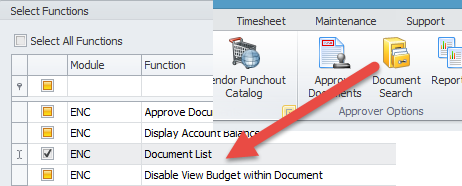
2. Create an "Access Only" approval level by navigating to the Maintenance>Global Options>Approval Level menu. Suggest using level 9 if available.
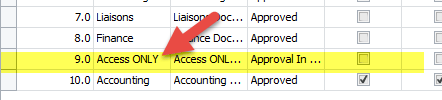
3. Modify your workflow approver's tab by adding the requesters to the newly created Access Only level as shown below. Use alternate-1,2,3 for additional users.
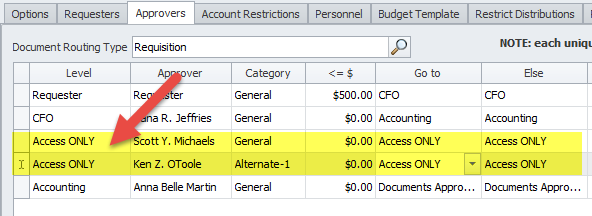
Test the setup by logging into the system as the requester and navigate to the Document Search via the Purchase Order Ribbon Menu to verify they can access all documents from assigned workflows.
Please note:
When configuring Access ONLY level and inventory module is activated, you must also check the “Select All” in the Exclude type column
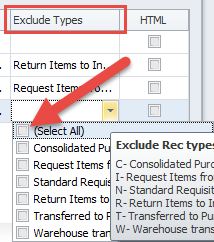
1. Navigate to Maintenance>Security and grant permission to the Document Search/List and/or Report Function
2. Create an "Access Only" approval level by navigating to the Maintenance>Global Options>Approval Level menu. Suggest using level 9 if available.
3. Modify your workflow approver's tab by adding the requesters to the newly created Access Only level as shown below. Use alternate-1,2,3 for additional users.
Test the setup by logging into the system as the requester and navigate to the Document Search via the Purchase Order Ribbon Menu to verify they can access all documents from assigned workflows.
Please note:
When configuring Access ONLY level and inventory module is activated, you must also check the “Select All” in the Exclude type column