How to re-use a card number and assign to a new employee
Follow the steps below to re-use a terminated employee’s card and re-assign it to a new employee.
1.From within the ribbon menu, navigate to Timesheet>Setup>Employee Default values> to to swap the card number from one employee to another.
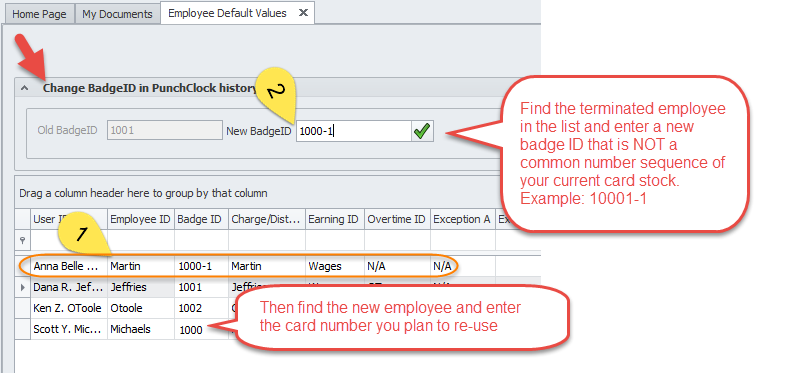
2. If you are utilizing a Microix time clocks, it’s important to remove the older user account and then upload the new employee and card number as follows:
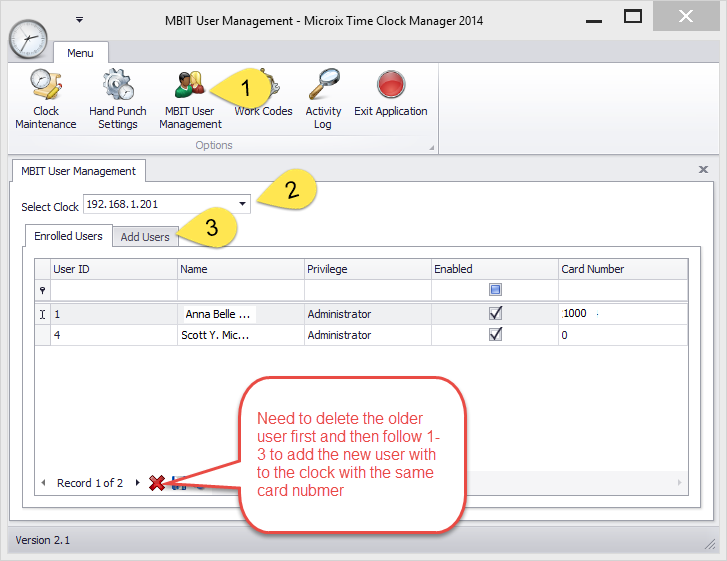
1.From within the ribbon menu, navigate to Timesheet>Setup>Employee Default values> to to swap the card number from one employee to another.
2. If you are utilizing a Microix time clocks, it’s important to remove the older user account and then upload the new employee and card number as follows: