Troubleshooting Installation Issues related to your Microix Cloud Application
Troubleshooting Installation Issues related to your Microix Cloud Application
Step 1. Validate Application pool is set to .Net 4.0 or higher
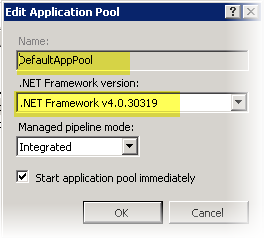
Step 2. Verify the connection string
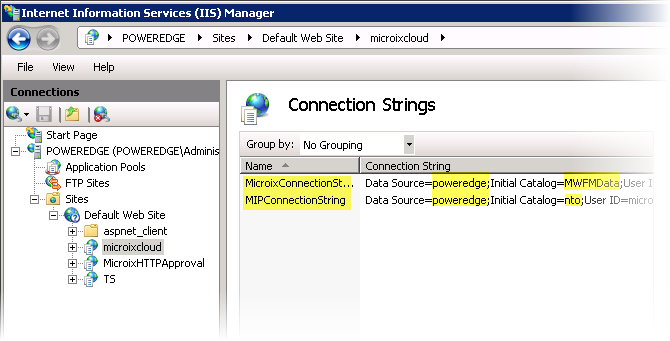
Step 3. Verify Default Page to Load
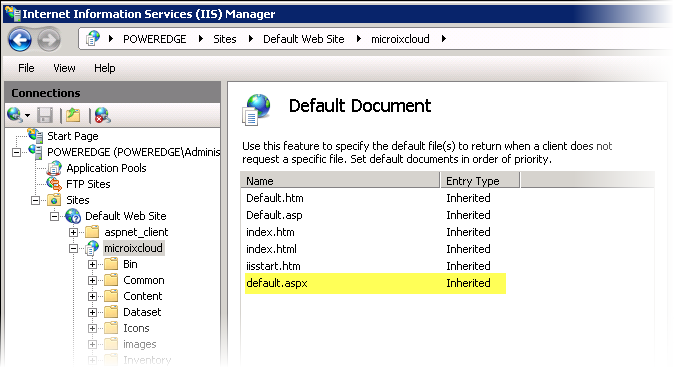
Step 4. Verify Basic Application Settings
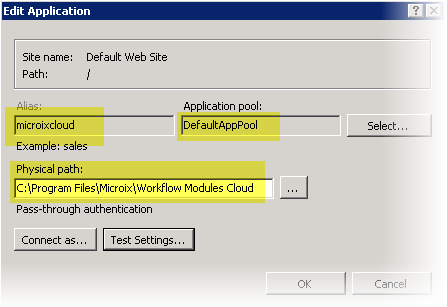
Step 5. Verify Application Advanced Settings
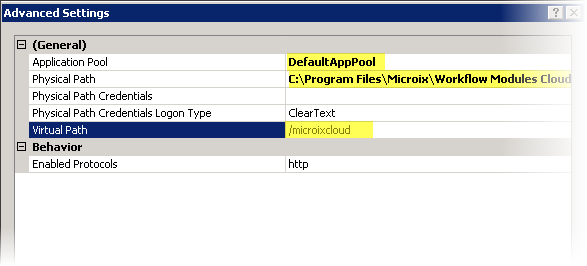
To access the Microix Cloud Application form within your internal network, open Internet Explorer and type the following in your address bar: http://localhost/microixcloud (You can replace “localhost” with your IIS server name. To access the application via the Web, setup your router and a registered domain or sub domain to point to your internal IIS server via the router firewall application routing setting. We recommend using a secure site “https” when exposing the application over the web.
Step 1. Validate Application pool is set to .Net 4.0 or higher
Step 2. Verify the connection string
Step 3. Verify Default Page to Load
Step 4. Verify Basic Application Settings
Step 5. Verify Application Advanced Settings
To access the Microix Cloud Application form within your internal network, open Internet Explorer and type the following in your address bar: http://localhost/microixcloud (You can replace “localhost” with your IIS server name. To access the application via the Web, setup your router and a registered domain or sub domain to point to your internal IIS server via the router firewall application routing setting. We recommend using a secure site “https” when exposing the application over the web.