How to Enable Active Directory login in Microix Workflow Modules.
Note: Once you enable Active Directory login in Microix:
- The Microix "Admin" will continue to work and you will also be able to use admin password for login to another users account. You can disable admin password for other users with the following settings:
Navigate to Maintenance - Global Options - Global Settings
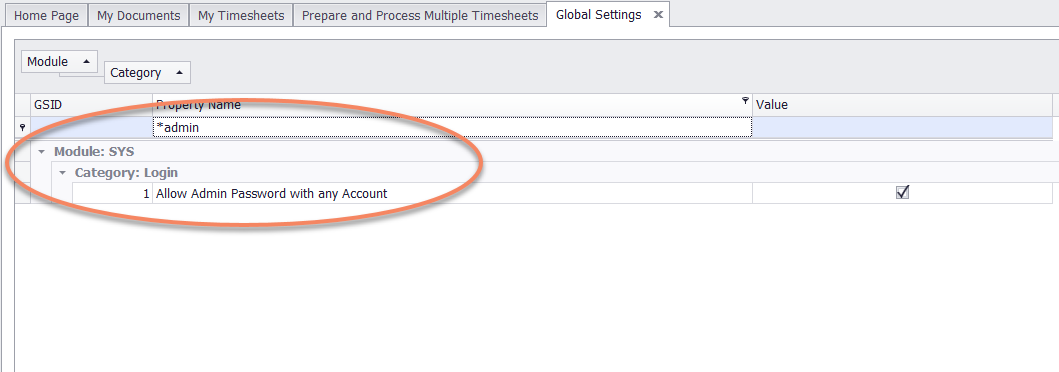
Step 1: Navigate to Maintenance - User - and verify the user's email address is accurate. Microix will locate the Windows ID account from the active directory server in step 2. However, if the users email address is not correct, it will not find a matching windows ID and the user will not be able to login.
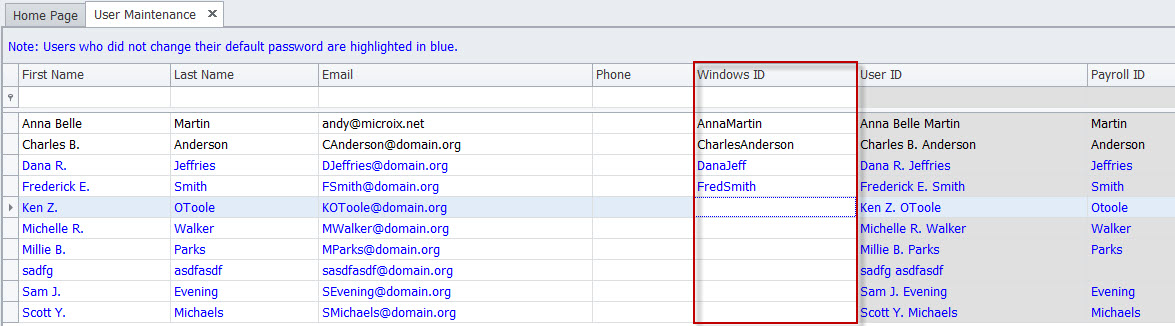
Step 2: Navigate to Maintenance>Global Options>Application Options and Enter Active Directory Server Name, then click on the "Update Windows ID" button.
Note: setup at least one user (that has full security permission to Microix) with Windows ID to avoid not having access to the ribbon menu.

Step 3: Once the above settings are enabled, employees will be able to login to Workflow Modules without entering a password.
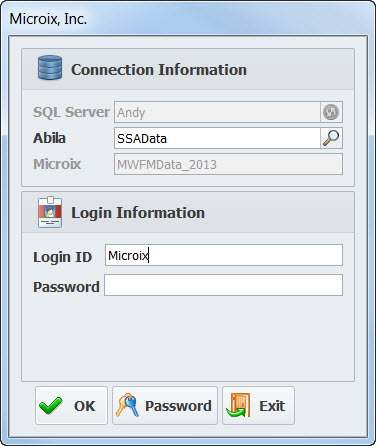
- The Microix "Admin" will continue to work and you will also be able to use admin password for login to another users account. You can disable admin password for other users with the following settings:
Navigate to Maintenance - Global Options - Global Settings
Step 1: Navigate to Maintenance - User - and verify the user's email address is accurate. Microix will locate the Windows ID account from the active directory server in step 2. However, if the users email address is not correct, it will not find a matching windows ID and the user will not be able to login.
Step 2: Navigate to Maintenance>Global Options>Application Options and Enter Active Directory Server Name, then click on the "Update Windows ID" button.
Note: setup at least one user (that has full security permission to Microix) with Windows ID to avoid not having access to the ribbon menu.
Step 3: Once the above settings are enabled, employees will be able to login to Workflow Modules without entering a password.