Restrict Inventory Item by Category
Creation date: 5/30/2019 12:25 PM
Updated: 5/30/2019 12:25 PM
How to Restrict Inventory Item by Category
Assumption: Only one user should be able to “request” and the item is already in inventory and Request Items From Inventory is being created to use in operations.
Use of Restrict Categories will be the key tool to use.
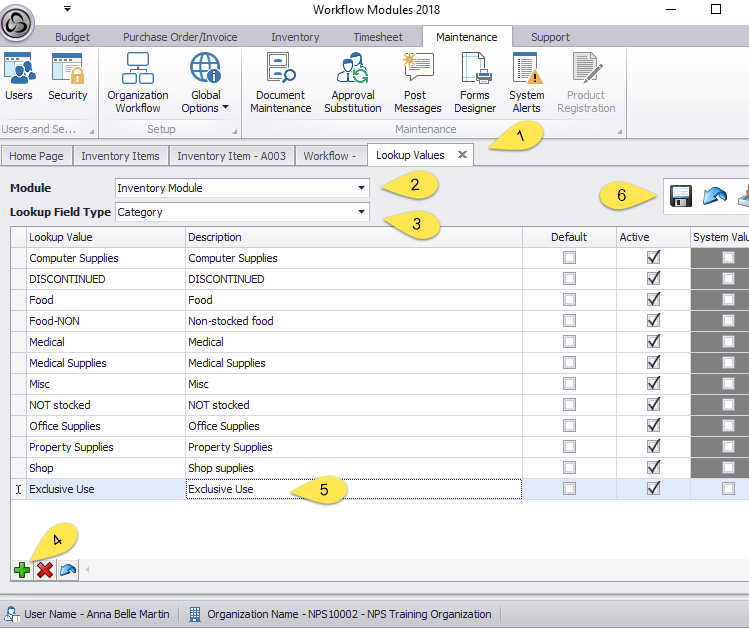
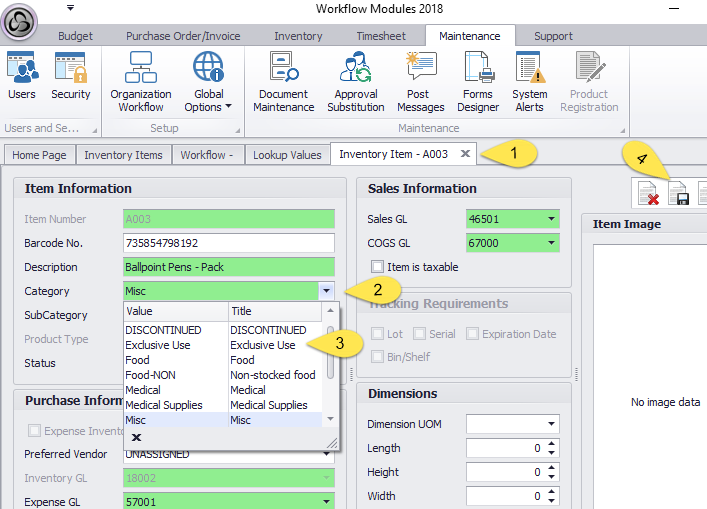
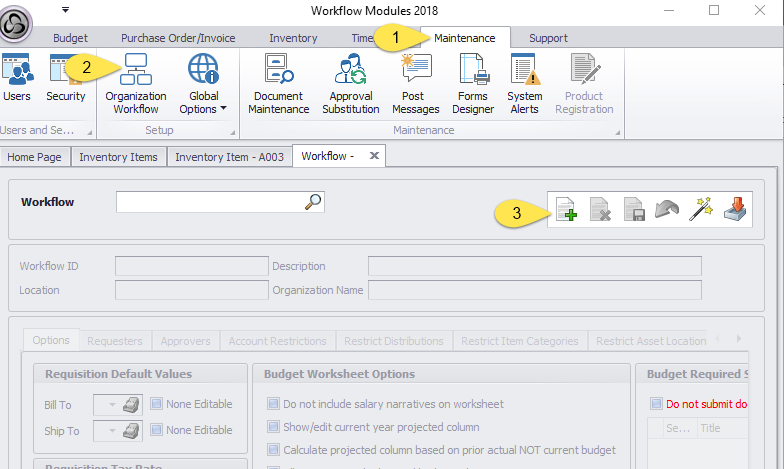
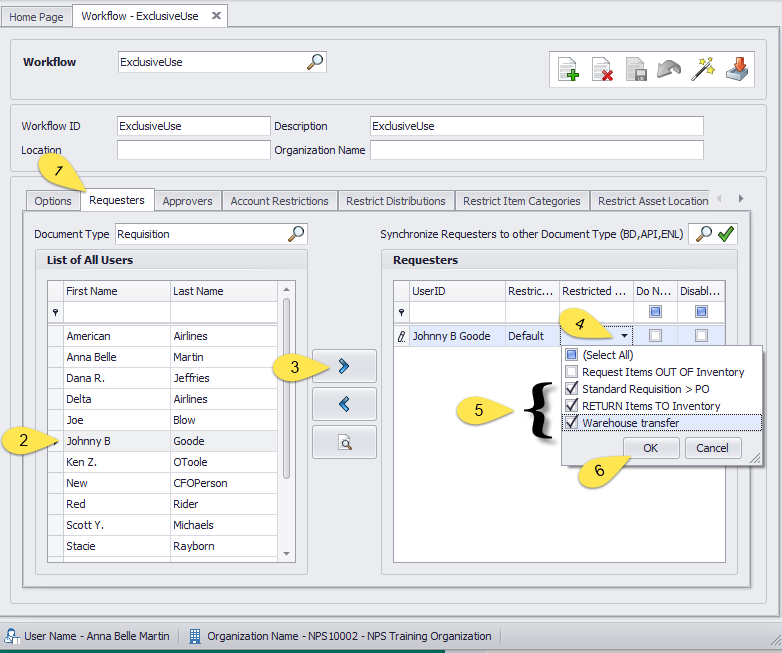
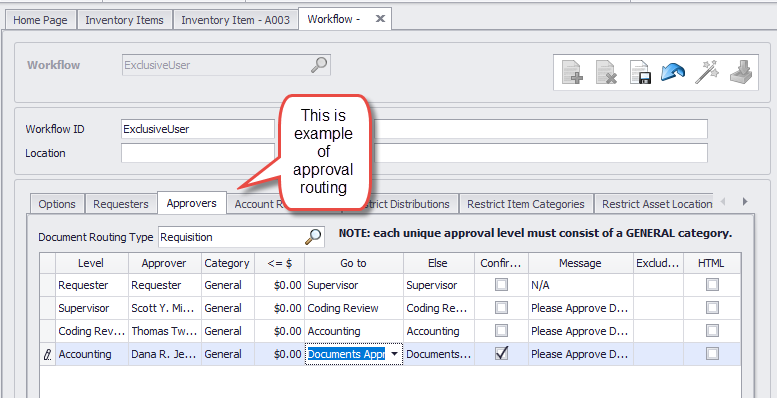
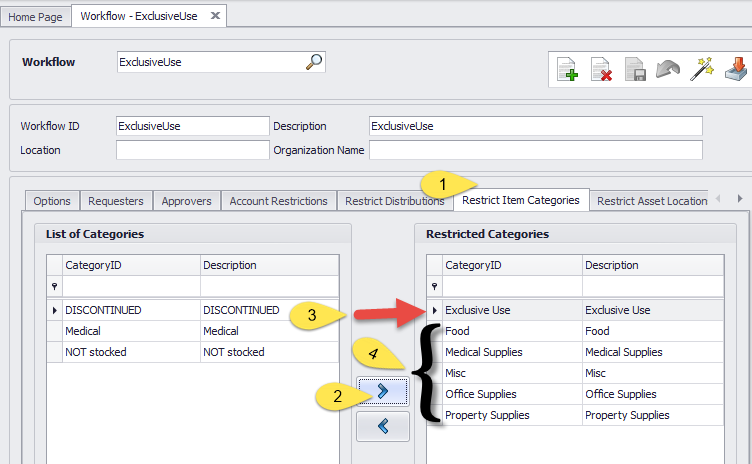
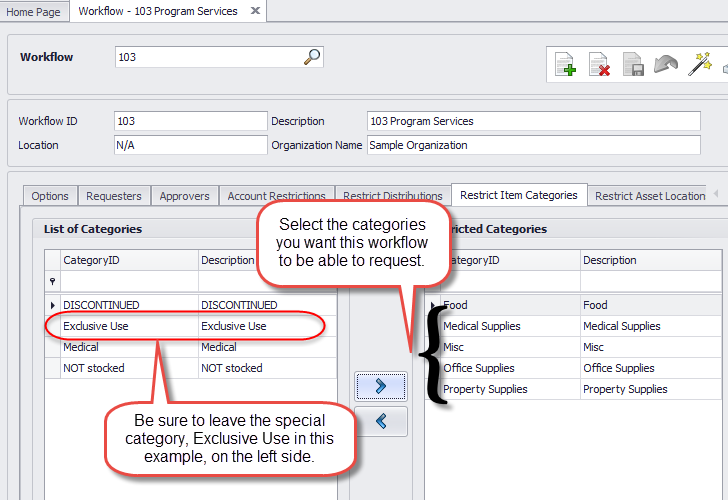
Assumption: Only one user should be able to “request” and the item is already in inventory and Request Items From Inventory is being created to use in operations.
Use of Restrict Categories will be the key tool to use.
- Create a new category and assign that category to the master inventory record of that item.
- Assign new category to the inventory master record for the item being considered: Inventory > Inventory Items > select itemID > Edit
- Create a new workflow just for the person who will be requesting the items: Maintenance>Organization Workflows>click green plus icon
- Select the user on the Requesters tab for Requisitions. You can further restrict the user from creating other document types like Standard Requisitions (which always lead to purchases orders) according to your judgment.
- Create the approval routing on the Approvers tab (or copy from another workflow)
- On the Restrict Item Categories tab select the category(s) that you want the user to be able to request from inventory. It could be just one category, the new special category, and you could select additional categories or even all categories, according to your judgment.
- Finally, for all your other workflows you would need to go to the Restrict Categories tab. There you will select all the categories for that respective workflow, according to your judgment, but do not select the special category. Be sure to exclude the special category, Exclusive Use category, in my screenshots.