How to Search for Users in Timeclock Device
Creation date: 3/6/2019 4:07 PM
Updated: 3/6/2019 4:21 PM
While enrolling user’s face, finger or card, you can quickly find the person by using the search feature and not have to scroll through the list to find the employee.
(NOTE: SKIP TO THE NEXT TOPIC IF YOU DO NOT HAVE USERID WITH A LEADING ZERO. EXAMPLE: 0123)
Set clock to recognize searching Alphanumeric ID’s. Navigate to Access clock menu (“M”) button - System>Attendance and turn on Alphanumeric User ID
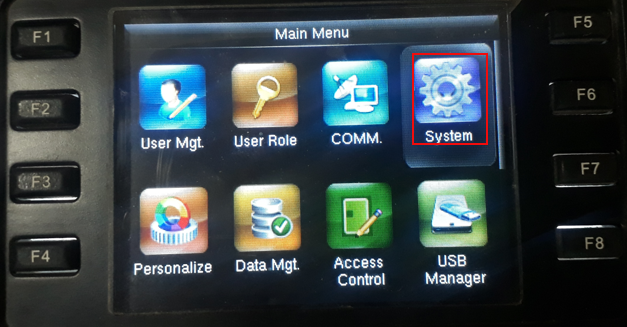
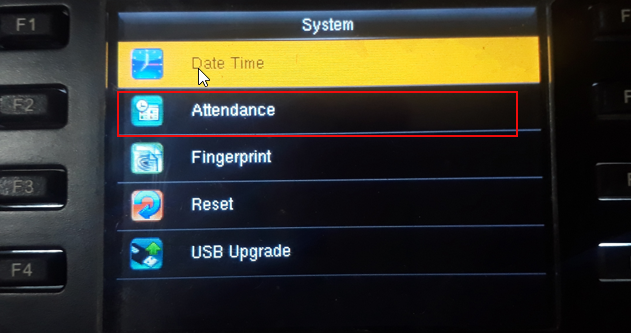
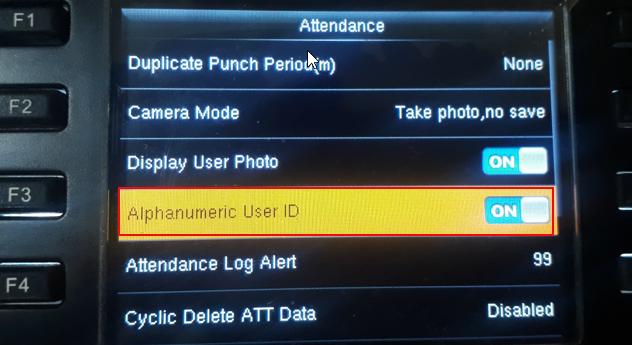
HOW TO SEARCH FOR A USER:
Navigating to User Mgt>All Users, Cursor will default to the search bar located at the bottom of the screen, start typing the user's ID with the keypad and the list will automatically filter based on your search value.
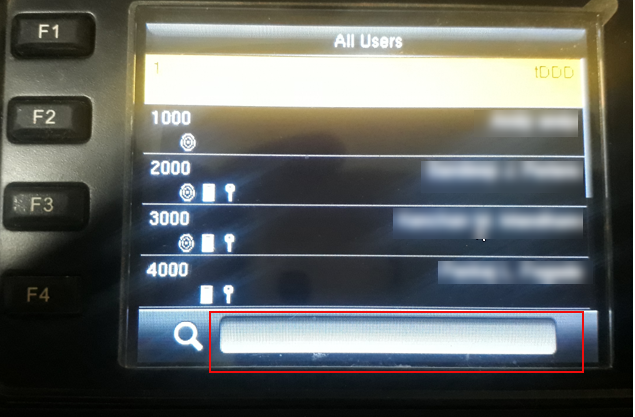
(NOTE: SKIP TO THE NEXT TOPIC IF YOU DO NOT HAVE USERID WITH A LEADING ZERO. EXAMPLE: 0123)
Set clock to recognize searching Alphanumeric ID’s. Navigate to Access clock menu (“M”) button - System>Attendance and turn on Alphanumeric User ID
HOW TO SEARCH FOR A USER:
Navigating to User Mgt>All Users, Cursor will default to the search bar located at the bottom of the screen, start typing the user's ID with the keypad and the list will automatically filter based on your search value.