User Security Access Functions
Creation date: 3/5/2019 5:12 PM
Updated: 12/9/2019 10:43 AM
Question: How to assign access to functions?
Use the Security menu to apply Microix access rights to user. To establish user security rights apply the following steps:
On the menu ribbon click the Maintenance tab
1. From the maintenance group menu, select Security
2. Select the user, by indicating a check mark in the box next to the user name
3. Next, select access rights by indicating a check mark by each function the user will need
4. Click the Add button to assign rights to the user
NOTE: You can verify access by clicking on the Query tab, searching by user to see a list of assigned functions.
*You can also copy security rights from one user to another by utilizing the “Copy Security from:” box top right side of screen.
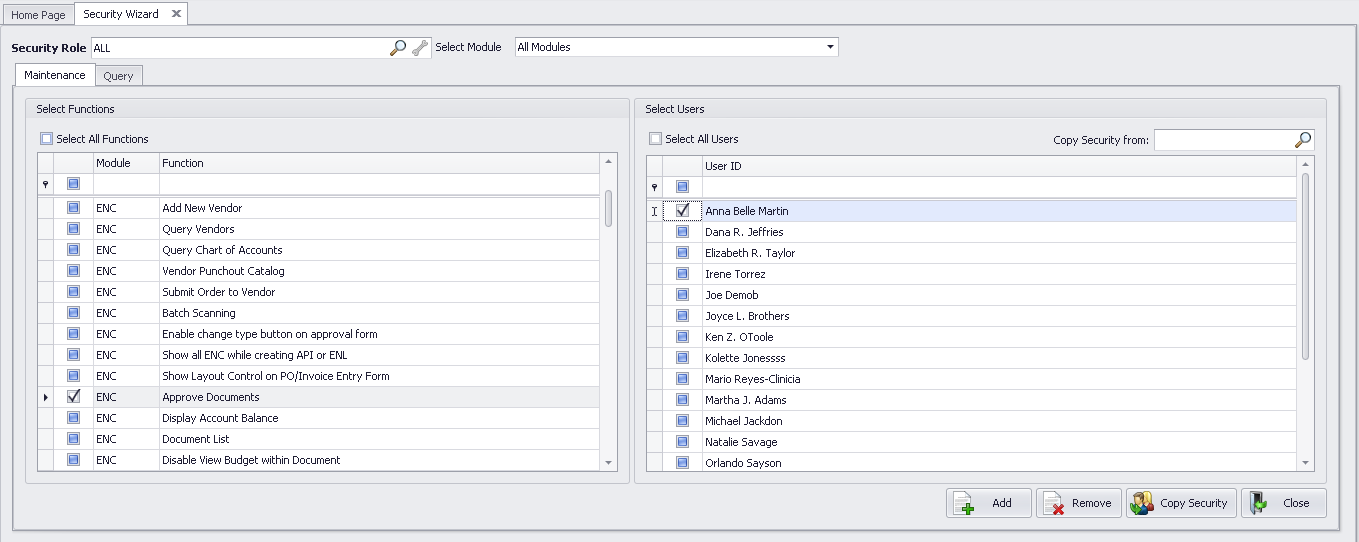
Use the Security menu to apply Microix access rights to user. To establish user security rights apply the following steps:
On the menu ribbon click the Maintenance tab
1. From the maintenance group menu, select Security
2. Select the user, by indicating a check mark in the box next to the user name
3. Next, select access rights by indicating a check mark by each function the user will need
4. Click the Add button to assign rights to the user
NOTE: You can verify access by clicking on the Query tab, searching by user to see a list of assigned functions.
*You can also copy security rights from one user to another by utilizing the “Copy Security from:” box top right side of screen.