Vendor Item No/UOM Setup
Creation date: 12/14/2018 1:48 PM
Updated: 12/14/2018 1:49 PM
Question:
If purchasing the same inventory Item with different UOM, follow the guidelines below:
Widget #453 is currently being purchased in multiple packaging contents:
Step 1. Navigate to Maintenance>Global Options>Global Lookup and create multiple UOM lookup values as needed
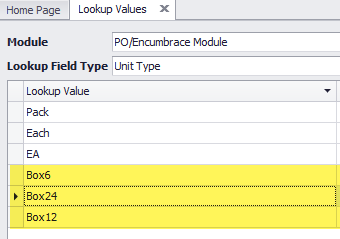
Step 2. Navigate to Inventory>Inventory Items, edit the inventory item in question and complete the Vendor Item No/UOM table
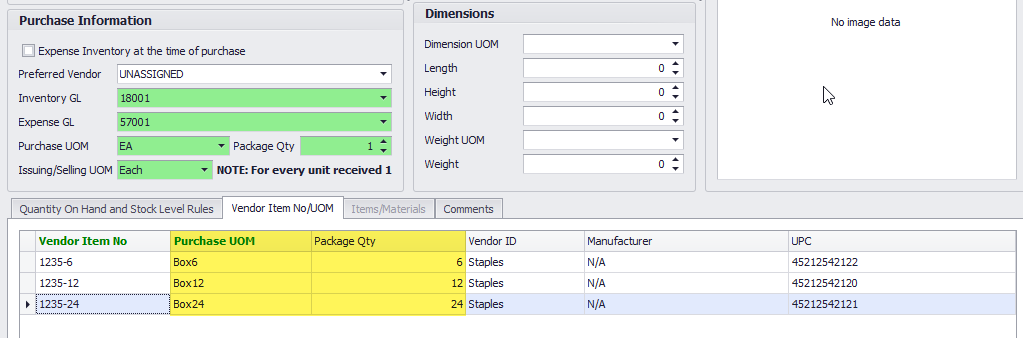
Step 3. While re-ordering the item, you will be able to choose the correct UOM on the purchase order

If purchasing the same inventory Item with different UOM, follow the guidelines below:
Widget #453 is currently being purchased in multiple packaging contents:
- Each
- Box of 6
- Box of 12
- Box of 24
Step 1. Navigate to Maintenance>Global Options>Global Lookup and create multiple UOM lookup values as needed
Step 2. Navigate to Inventory>Inventory Items, edit the inventory item in question and complete the Vendor Item No/UOM table
Step 3. While re-ordering the item, you will be able to choose the correct UOM on the purchase order