How to closeout Inventory from one location and move it to another
Creation date: 10/31/2018 1:46 PM
Updated: 10/31/2018 1:51 PM
Process 1. Navigate to the Inventory Tab>Physical Count form. Create a physical count sheet for the location where inventory will be removed and select the option “Expense all items”. If you are only move some items or some quantities, do not use the expense all option, enter the values on the count sheet accordingly. The variance value will be the amount being removed.
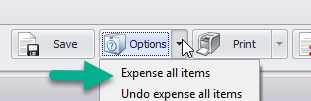
Process 2. Expand the panel shown in step 1 and fill in the information needed to transfer the inventory to a different location. Click the Process button to generate the Warehouse transfer document (Screen 2)
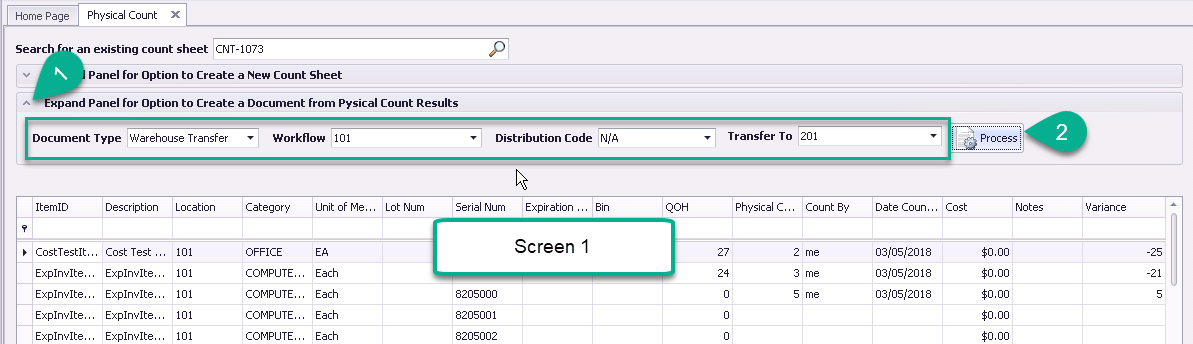
Process 3. Navigate to My Documents where you will find the new Warehouse Transfer document, you will process it the same way as all other warehouse transfer documents.
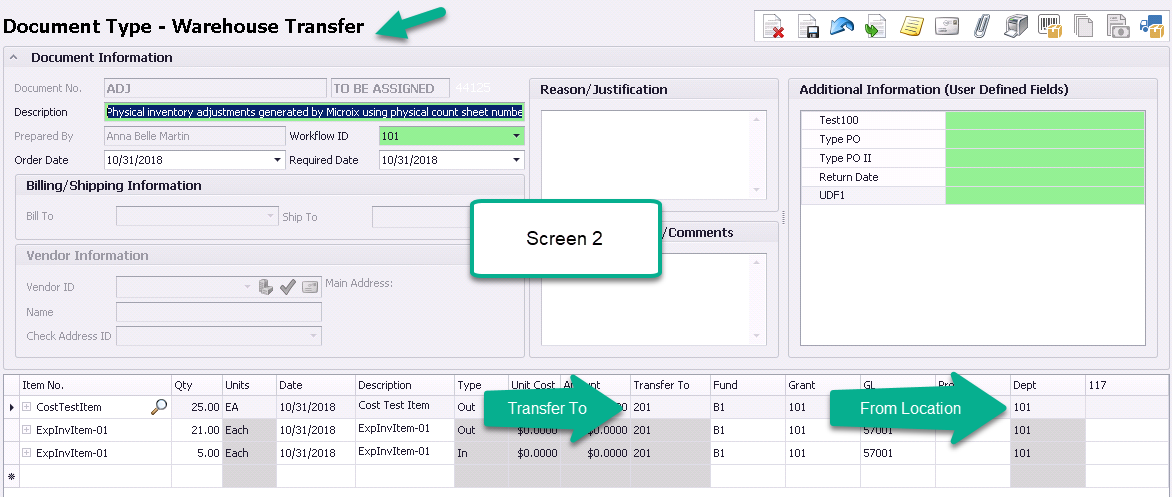
Process 2. Expand the panel shown in step 1 and fill in the information needed to transfer the inventory to a different location. Click the Process button to generate the Warehouse transfer document (Screen 2)
Process 3. Navigate to My Documents where you will find the new Warehouse Transfer document, you will process it the same way as all other warehouse transfer documents.