Convert Account Type
Creation date: 9/4/2018 1:47 PM
Updated: 9/5/2018 10:32 AM
Question: How to convert account types (OA to INV or INV to OA) and verify account change?
Answer:
1. Click the Inventory menu tab
2. Select Setup/Options
3. Select the account type to change, use the dropdown arrow to see a list of GL codes
4. Click the box next to the GL codes, to convert from INV to OA (vice-versa)
next to the GL codes, to convert from INV to OA (vice-versa)
5. Click OK
6. Click to Save changes
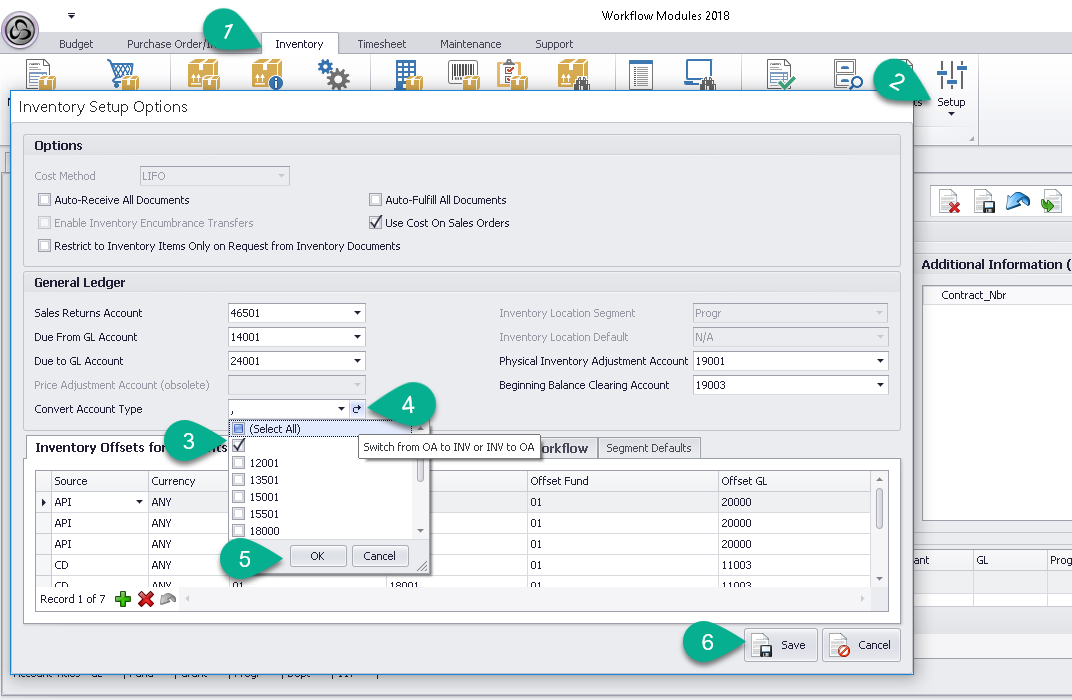
Verify the results which should show “OA” or "INV" if process completed successfully.
1.Select Purchase Order/Invoice menu tab
2. From the menu select Query Chart of Accounts
3. Sort the GL Type column to verify the account change
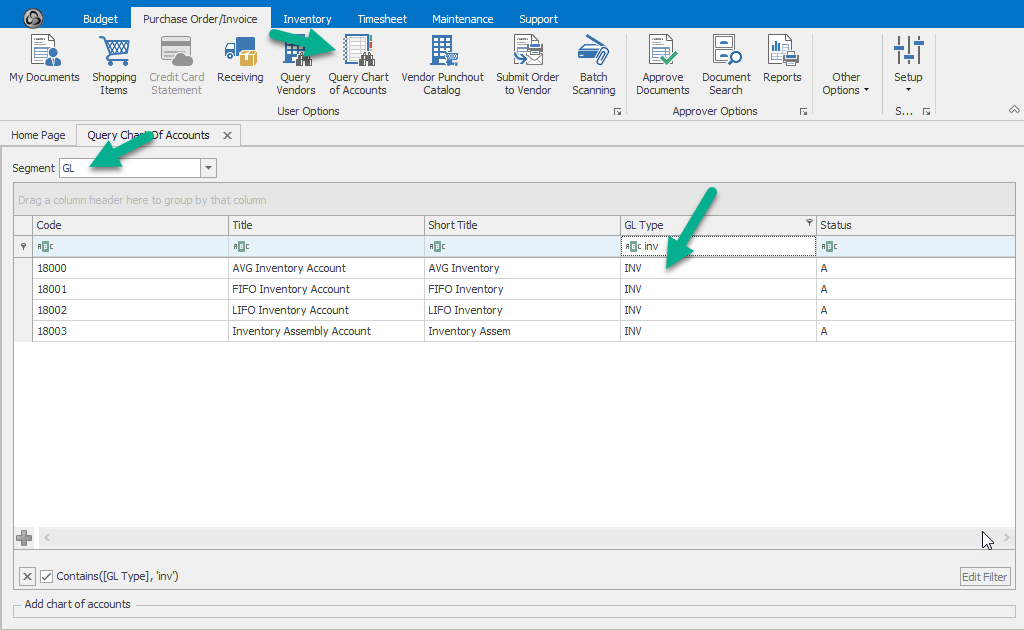
Answer:
1. Click the Inventory menu tab
2. Select Setup/Options
3. Select the account type to change, use the dropdown arrow to see a list of GL codes
4. Click the box
5. Click OK
6. Click to Save changes
Verify the results which should show “OA” or "INV" if process completed successfully.
1.Select Purchase Order/Invoice menu tab
2. From the menu select Query Chart of Accounts
3. Sort the GL Type column to verify the account change