Asset Maintenance and Asset List
Creation date: 5/25/2018 4:53 PM
Updated: 10/18/2018 11:00 AM
Question - How to utilize Asset Maintenance and Tracking?
Activate/Assign Asset Number Value - it will be used by Microix to automatically assign a unique asset number to new assets added from a purchase order.
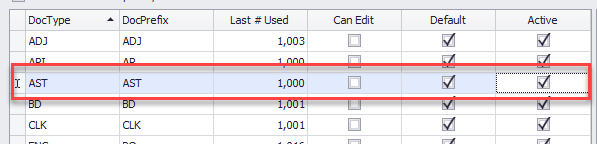
Utilize the Asset Maintenance form to perform the following tasks:
Methods for IMPORTING ASSET LIST
1. Click on the green plus button to Add Fixed Assets from Purchase Orders. After finding the asset, click on the "Add" button to complete the process. Use the "Asset Maintenance" form to change or add additional information about the asset such as location, assigned user, warranty and model/serial number
to Add Fixed Assets from Purchase Orders. After finding the asset, click on the "Add" button to complete the process. Use the "Asset Maintenance" form to change or add additional information about the asset such as location, assigned user, warranty and model/serial number

2. Importing Items from MIP Fund Accounting - Use the tray icon and choose "YES" if you would like to import all assets from MIP's Fixed Asset Module.
and choose "YES" if you would like to import all assets from MIP's Fixed Asset Module.
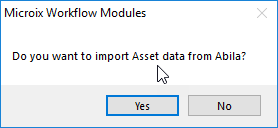
3. Importing from a CSV File - Use the tray icon and choose "NO" to access the import from Excel/CSV option. Use option 1 to product an import template and option 2 to import the complete list of assets
and choose "NO" to access the import from Excel/CSV option. Use option 1 to product an import template and option 2 to import the complete list of assets

Asset List
Provides view only functionality for users that need to see asset information but cannot edit.
Access the Asset List, from the Inventory menu tab.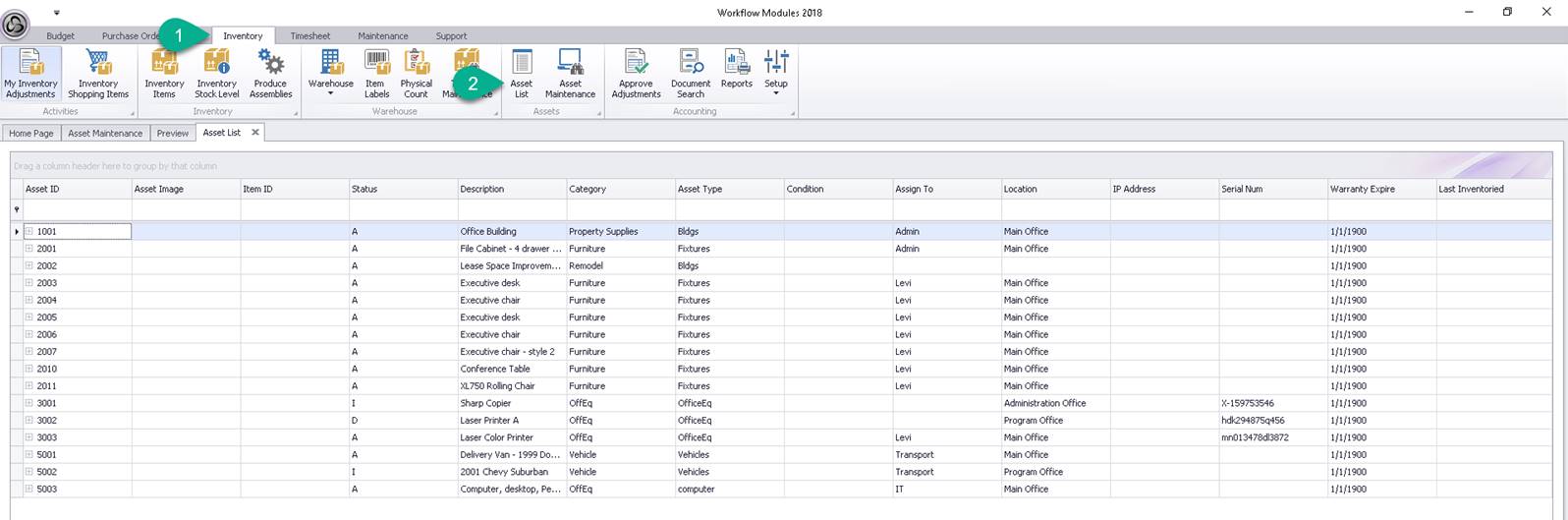
NOTE: Permission to Asset Maintenance and Asset List is assigned on the Security menu, under the Maintenance menu tab in Microix.
Activate/Assign Asset Number Value - it will be used by Microix to automatically assign a unique asset number to new assets added from a purchase order.
Utilize the Asset Maintenance form to perform the following tasks:
- Import assets from a CSV file
- Import assets from MIP Fund Accounting
- Import assets purchased on a Microix Purchase Order
- Add/Modify/Change asset information
Methods for IMPORTING ASSET LIST
1. Click on the green plus button
2. Importing Items from MIP Fund Accounting - Use the tray icon
3. Importing from a CSV File - Use the tray icon
Asset List
Provides view only functionality for users that need to see asset information but cannot edit.
Access the Asset List, from the Inventory menu tab.
NOTE: Permission to Asset Maintenance and Asset List is assigned on the Security menu, under the Maintenance menu tab in Microix.