Duplicate Workflow Setup
Creation date: 4/12/2018 10:31 AM
Updated: 4/12/2018 1:45 PM
Question: How to duplicate a Workflow?
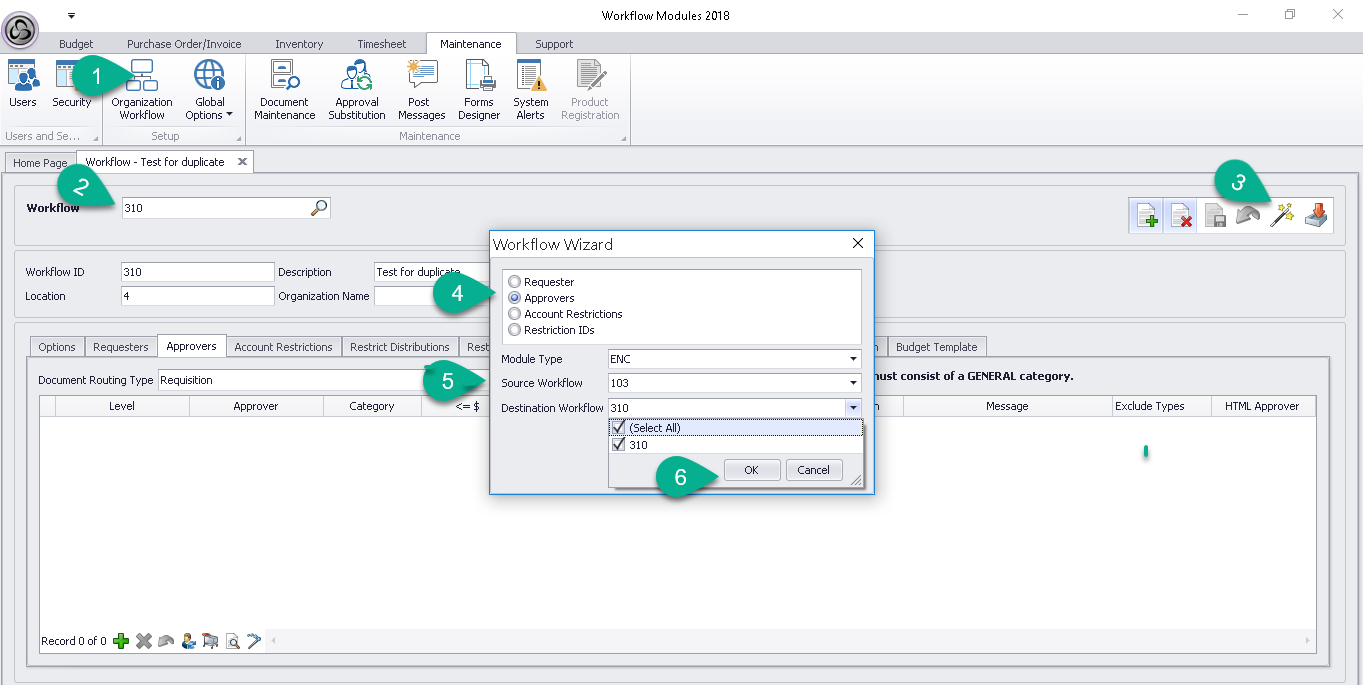
To duplicate a workflow setup, apply the following:
1. From Maintenance menu tab, select Organization Workflow
2. Select the new workflow that was created
3. Click on the Workflow Wizard tool
4. Determine Requester or Approvers to copy
5. Select module, source, and destination of workflow users:
- Module type: ENC
- Source Workflow: choose the workflow to be copied
- Destination Workflow: choose the new workflow (and Select All to copy all users over or choose user by check-box selection.)
6. click OK, click Apply, then Close
To duplicate a workflow setup, apply the following:
1. From Maintenance menu tab, select Organization Workflow
2. Select the new workflow that was created
3. Click on the Workflow Wizard tool
4. Determine Requester or Approvers to copy
5. Select module, source, and destination of workflow users:
- Module type: ENC
- Source Workflow: choose the workflow to be copied
- Destination Workflow: choose the new workflow (and Select All to copy all users over or choose user by check-box selection.)
6. click OK, click Apply, then Close