Organizational Workflow - Requesters
Creation date: 2/1/2018 1:44 PM
Updated: 2/2/2018 12:44 AM
Question: How to Add/Modify Workflow Requesters?
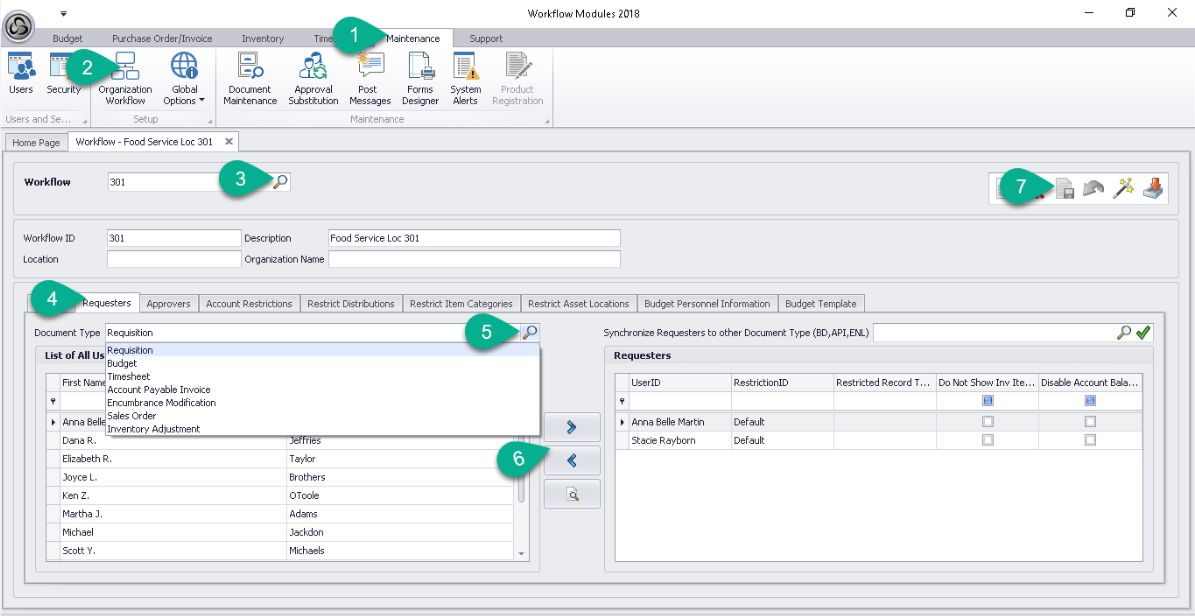
You can create as many workflows as needed for your organization, each with a maximum of 90 approval levels and an unlimited number or users (requesters). Use the Requesters tab to assign employees to a specific workflow. You can assign employees to multiple workflows EXCEPT for the timesheet module. Requesters will initiate documents in the system and submit them for approval. To add/modify requesters apply the following steps:
You can create as many workflows as needed for your organization, each with a maximum of 90 approval levels and an unlimited number or users (requesters). Use the Requesters tab to assign employees to a specific workflow. You can assign employees to multiple workflows EXCEPT for the timesheet module. Requesters will initiate documents in the system and submit them for approval. To add/modify requesters apply the following steps:
- On the menu ribbon select the Maintenance tab
- From the maintenance group menu, click Organization Workflow
- Use the magnifying glass icon to select the Workflow
- In the workflow section choose the Requesters tab
- Use the magnifying glass icon to select the document type
- Use the arrows in the middle to add/remove requesters into the Workflow
- Save the changes by clicking on the save button towards top right of window