How to upgrade s92 Barcode Device Application
Creation date: 12/4/2017 10:53 AM
Updated: 11/2/2018 4:35 PM
How to upgrade s92 Barcode Device Application
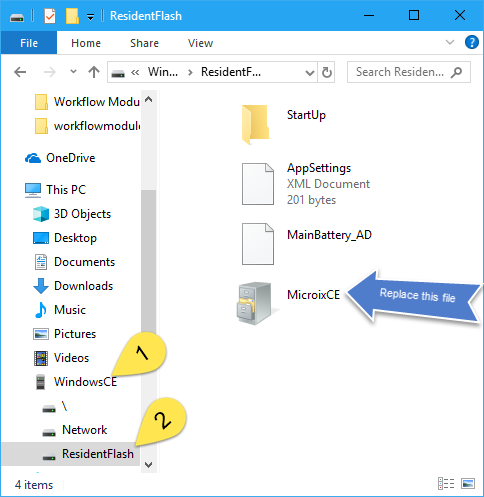
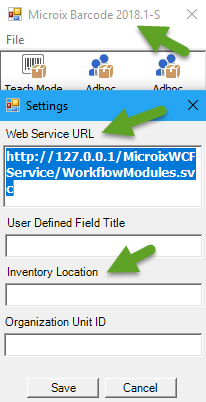
- Download new barcode application using the link provided by Microix Support and extract to your local PC
- Connect barcode device to Windows PC using the barcode cradle and the PC's USB port. Windows Mobile App will open automatically (If your windows PC do not recognize the plug and play barcode device then use the following link to help resolve the issue https://www.microix.info/helpdesk/KB/View/24241-barcode-device--s-will-not-connect-to-pc
- Browse to the flash drive and replace the file Microix.cab with the one downloaded in step 1.
- Reboot your device by holding the power button for 3 seconds.
- After reboot, you may need to reconfigure the WIFI connection and/or scanner settings ( https://www.microix.info/helpdesk/KB/View/20788-connecting-barcode-device-to-wifi-and-wcf-service)
- Navigate to File>Settings and re-enter your Web Service URL and Inventory Location values if necessary