How do I setup Timesheet for Requester to only Approve/Reject Timesheet and not Edit.
Creation date: 8/10/2017 3:11 PM
Updated: 11/28/2018 5:27 PM
1. Setup Workflow approval level to send Timesheets from 0.5 to 0 level and 0 level to next level.
2. Time Clock Approver will create Timesheet from Process Multiple Timesheet Tab on behalf of Requester and submit them to Approve/Reject.
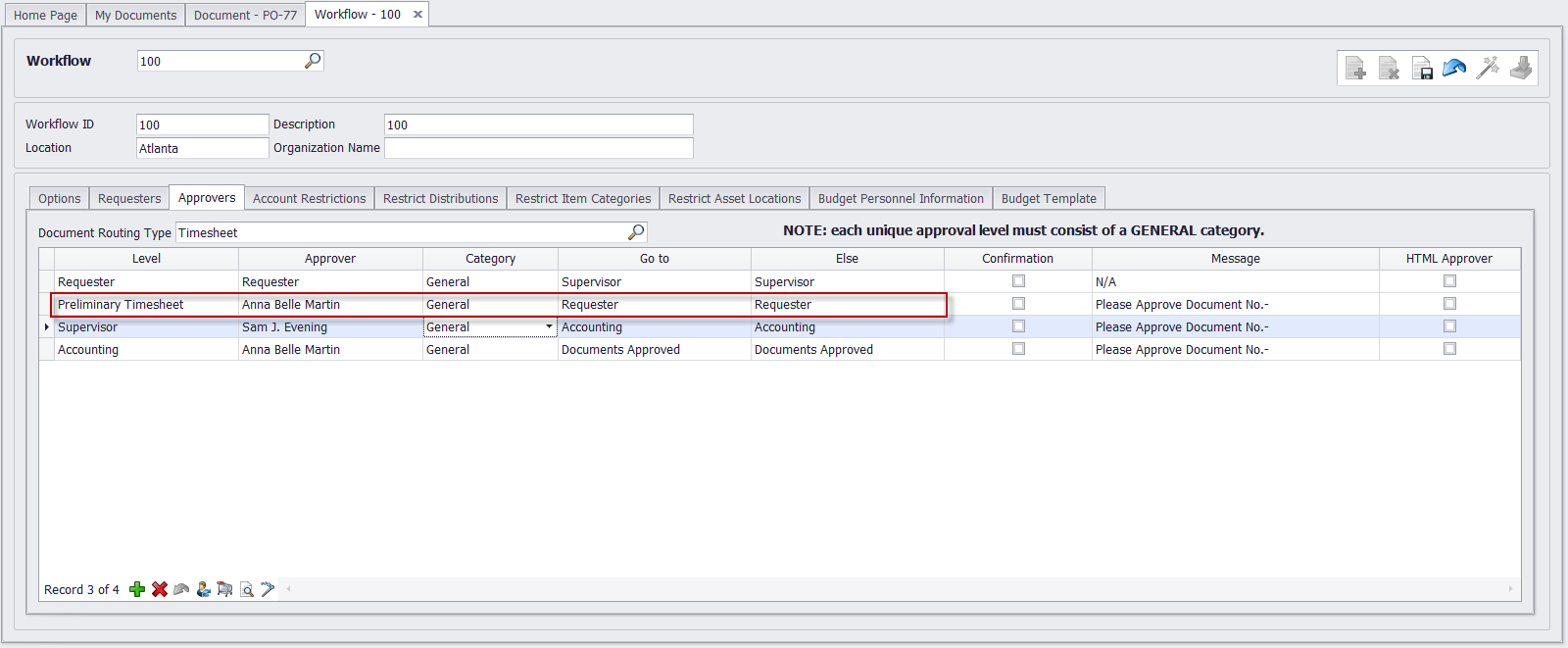
2. Once the Timesheet is submitted to Requester, Requester can only view the document and Approve/Reject.
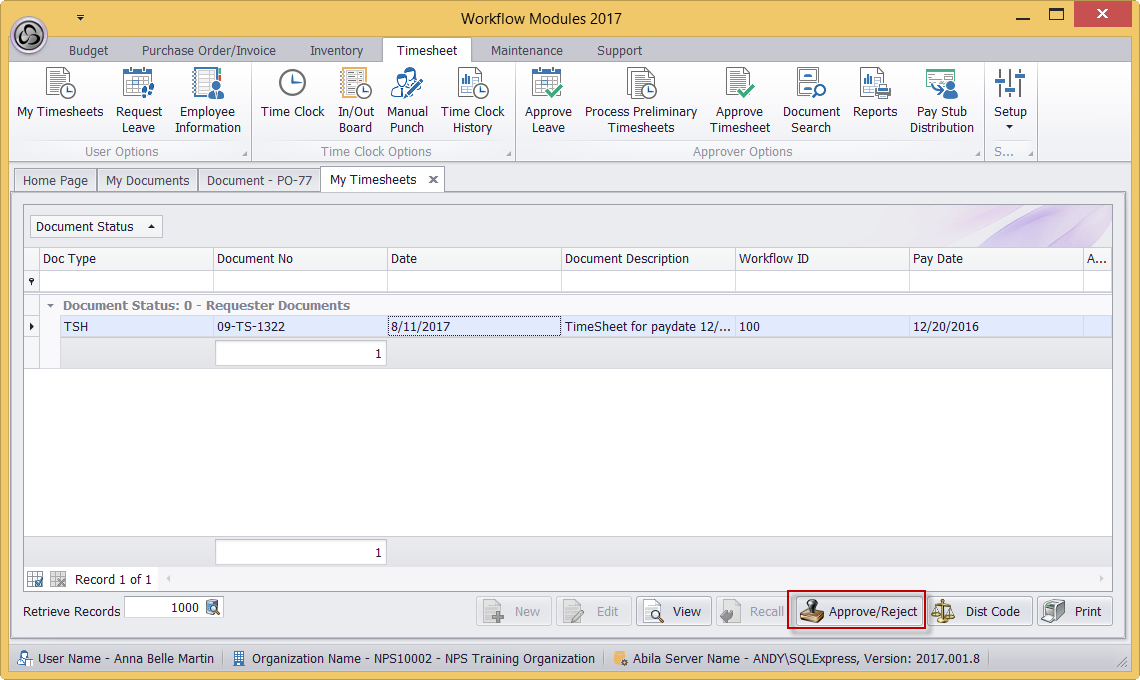
3. Requester can click Yes to Approve and No to Reject the Timesheet.
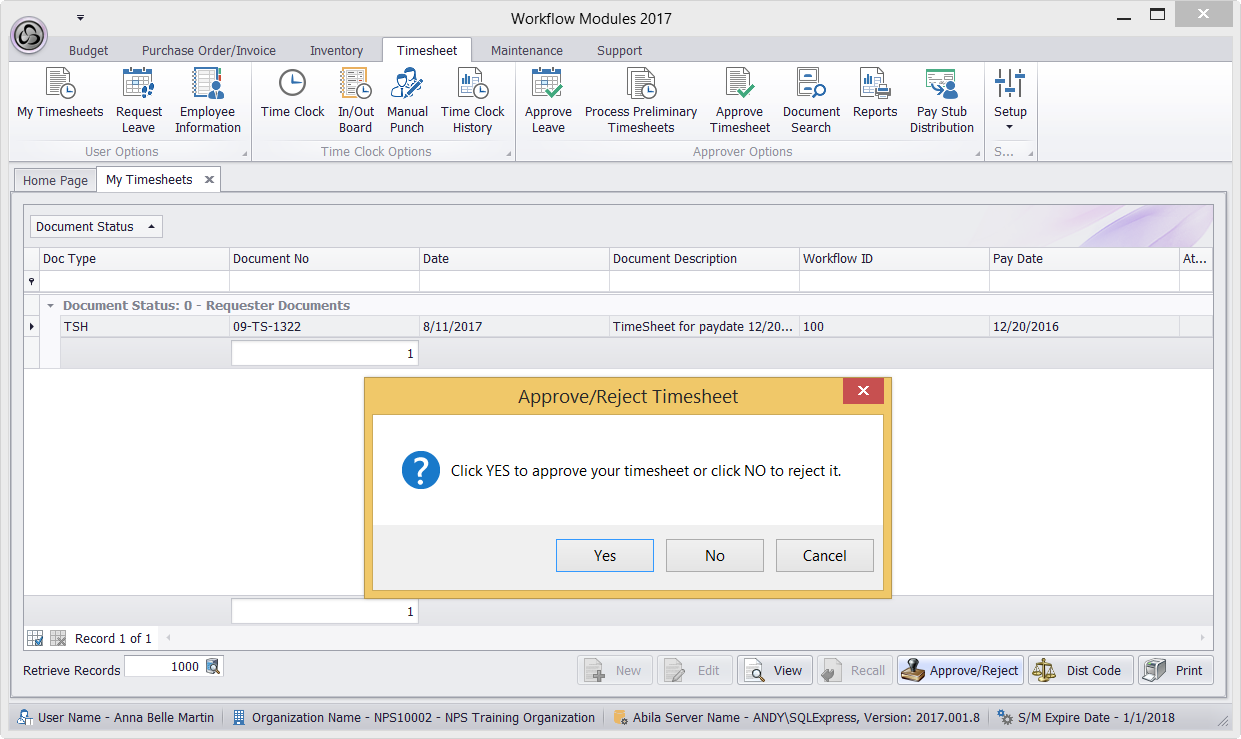
4. Rejected timesheet will be send to approver level defined under Timesheet - Setup - Option to handle rejected Timesheets.
We recommend to set up 0.5 level to handle Rejected Timesheet so that Time Clock Approver can edit and re-sbumit the Timesheets to Requester.

2. Time Clock Approver will create Timesheet from Process Multiple Timesheet Tab on behalf of Requester and submit them to Approve/Reject.
2. Once the Timesheet is submitted to Requester, Requester can only view the document and Approve/Reject.
3. Requester can click Yes to Approve and No to Reject the Timesheet.
4. Rejected timesheet will be send to approver level defined under Timesheet - Setup - Option to handle rejected Timesheets.
We recommend to set up 0.5 level to handle Rejected Timesheet so that Time Clock Approver can edit and re-sbumit the Timesheets to Requester.