Connecting s92 Wepoy Barcode Device to WIFI and WCF Service
Creation date: 8/4/2017 1:53 PM
Updated: 7/22/2019 5:55 PM
How to connect your s92 Wepoy barcode device to WIFI and Microix WCF Service. The WCF service must be installed and working before performing these steps. If it is not installed, click on the link for further instructionshttps://www.microix.info/helpdesk/KB/View/20786-installing-microix-wcf-service .
1. From the barcode device, navigate to Start>Settings>Control Panel>ModuleMgr
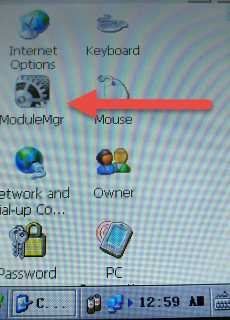
2. Enable the WIFI and Scanner features
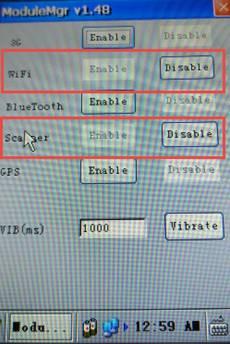
2.1 Navigate to Start>Settings>Control Panel>Scanner Settings, click on Advance Option button and select the Output tab and check the box for the highlighted options:
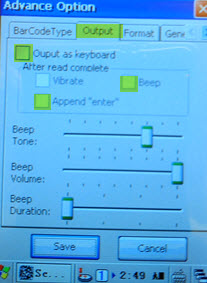
3. Configure your device to connect to your WIFI router as shown below (Note: RADIUS Servers are not support by Wifi app)
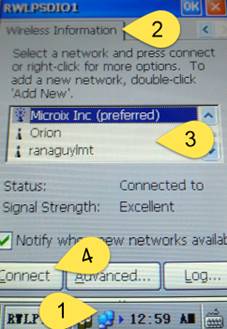
4. After successfully connecting the barcode device to your WIFI router, complete the setup by configuring the Microix Barcode application to communicate with the Microix WCF Service. Open the barcode application found on the desktop of the device, Next click the File>settings menu and enter the information shown below:
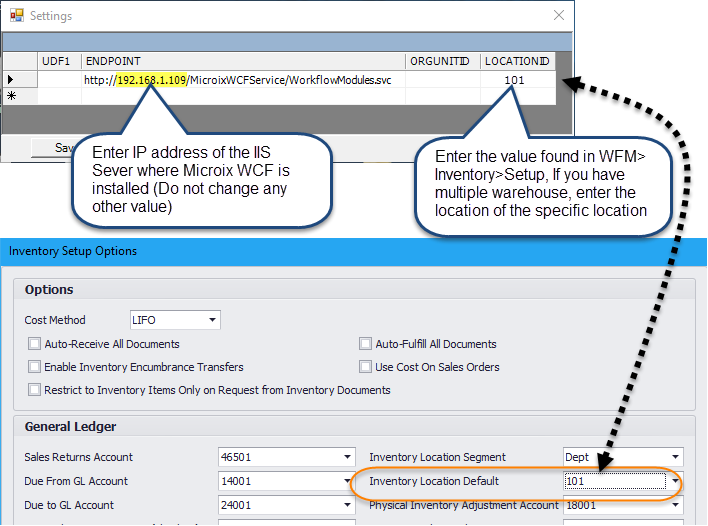
5. Finally, verify your device is successfully connected and communicating with the Microix WCF service. To verify, select item information from the menu panel and enter an existing item number. If successful, you will see the results of your search.
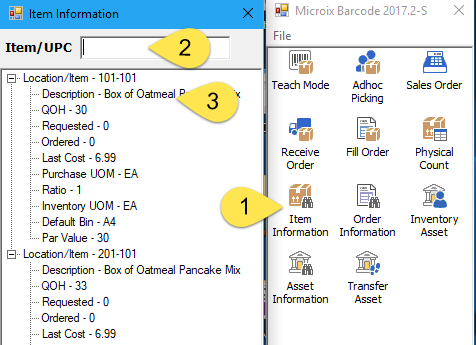
1. From the barcode device, navigate to Start>Settings>Control Panel>ModuleMgr
2. Enable the WIFI and Scanner features
2.1 Navigate to Start>Settings>Control Panel>Scanner Settings, click on Advance Option button and select the Output tab and check the box for the highlighted options:
3. Configure your device to connect to your WIFI router as shown below (Note: RADIUS Servers are not support by Wifi app)
4. After successfully connecting the barcode device to your WIFI router, complete the setup by configuring the Microix Barcode application to communicate with the Microix WCF Service. Open the barcode application found on the desktop of the device, Next click the File>settings menu and enter the information shown below:
5. Finally, verify your device is successfully connected and communicating with the Microix WCF service. To verify, select item information from the menu panel and enter an existing item number. If successful, you will see the results of your search.