How to import ENC/API using Excel Spread Sheet.
Creation date: 11/10/2016 5:27 PM
Updated: 9/19/2022 10:14 AM
Navigate to Requisition – Import Documents and select the option "Create a Sample Import Template". The system will generate an excel template with all columns related to your database of information that can be imported. Once the template is created delete the existing lines and start entering data for new documents. Use the second option “Import new data….” to import data into Microix. The template can be used as a onetime import or used to import data periodically. The template can be used to create ENC and Regular API. Use the words "To Be Assigned" in the document column if you would like Microix to auto generate document numbers. Data format is important, if a column is associated with numeric values, must use 0 if no value is being imported. For alpha numeric values, use "N/A".
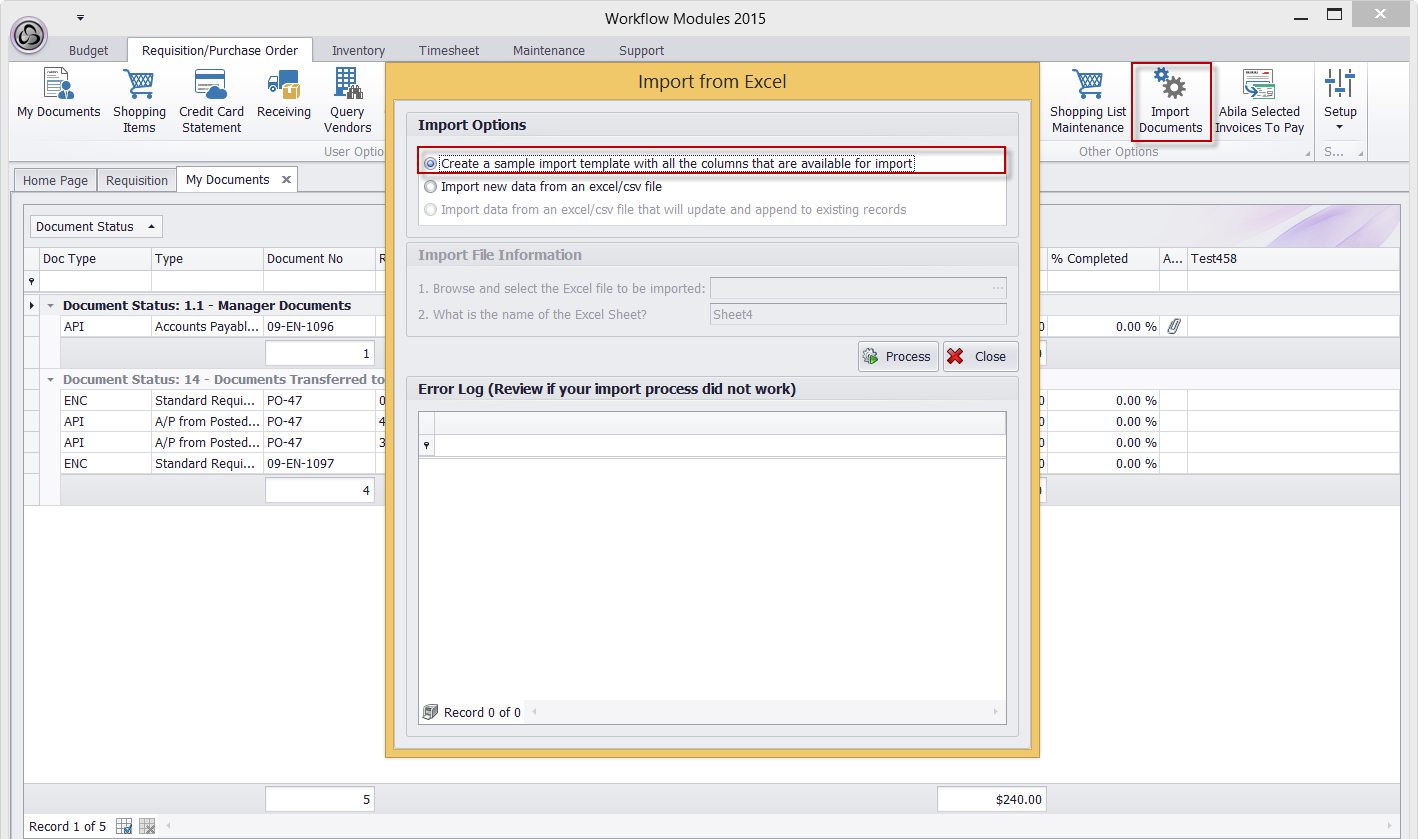
We recommend saving Spreadsheet as CSV to avoid any errors while importing the document.
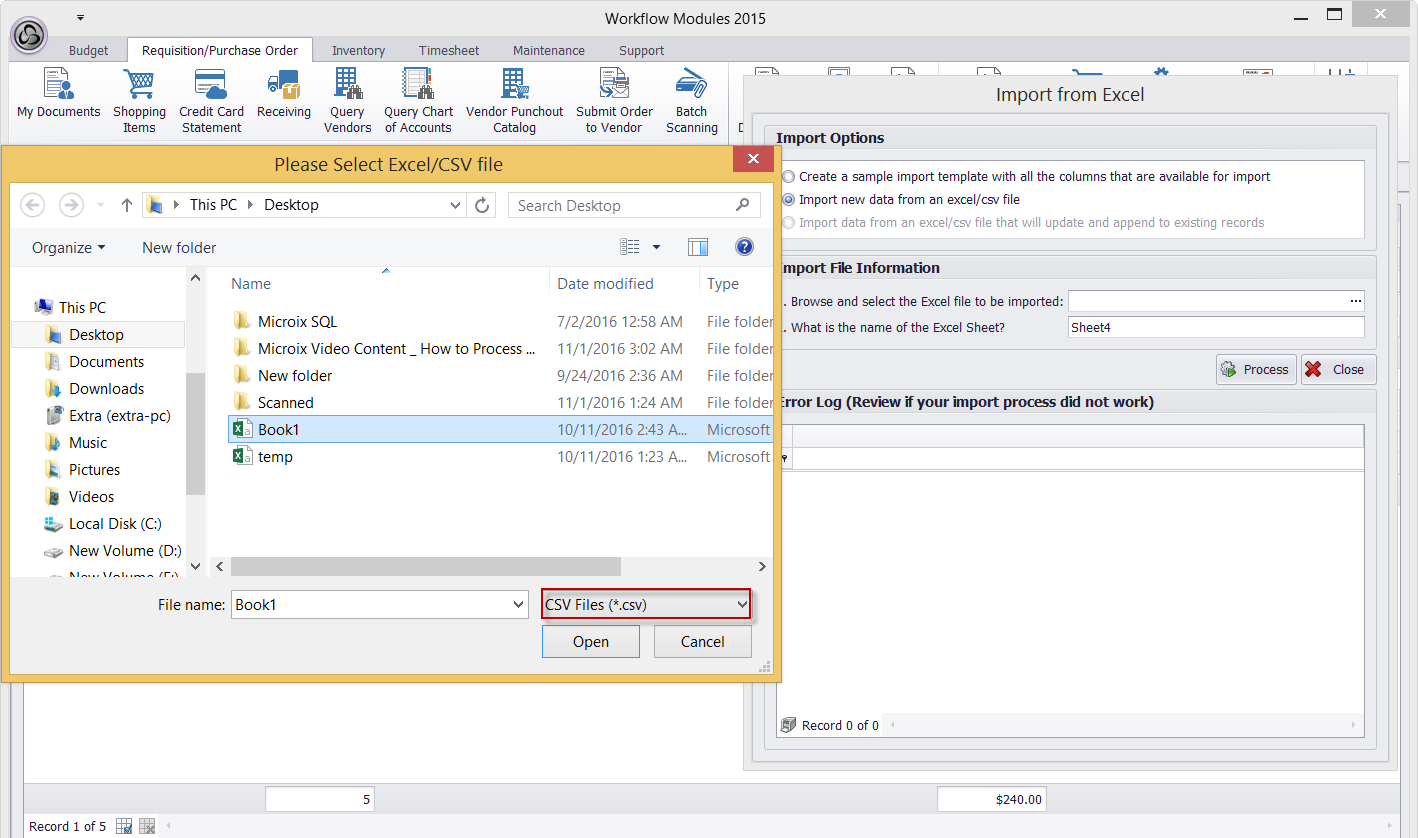
We recommend saving Spreadsheet as CSV to avoid any errors while importing the document.