How to create a play/training database from a live Microix database
Creation date: 9/16/2016 11:42 AM
Updated: 9/16/2016 11:46 AM
1. Login to your live Microix Workflow Modules Client application and Navigate to support tab
2. Click on the “Backup” icon in the ribbon menu to start the backup process. View the location of where your backup file is being stored. You will need this location in step 6.
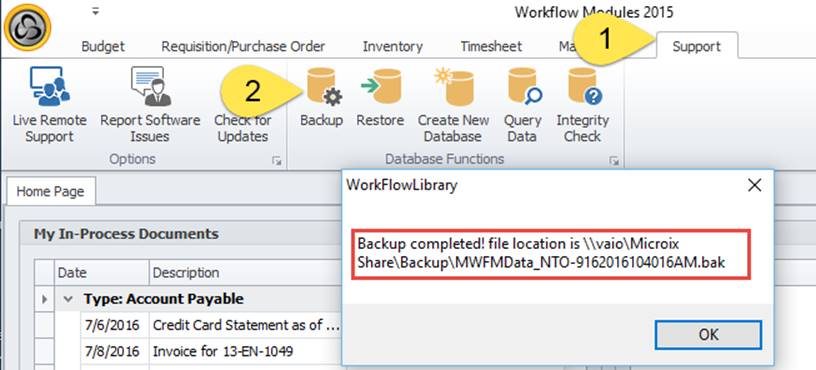
3. Open your SQL server management studio and navigate to Database folder
4. Right click the Database folder and select “Restore Database” from the properties menu
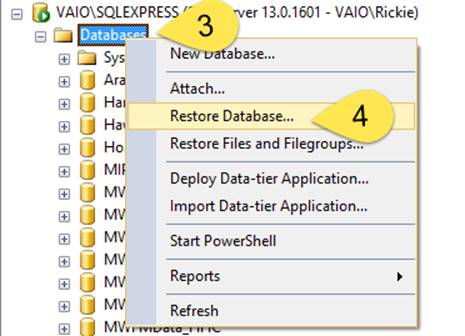
5. Select Device from the source option
6. Use the ellipse button to browse for your backup file completed in step 2
7. Rename you Microix database to “MWFMdata_Play” or “MWFMData_Training”
8. Select the Files pages
9. IMPORTANT!!! Rename the “Restore As” files to “MWFMData_Play.mdf” and “MWFMData_Play_Log.ldf”
10. Click the OK button to start the restore process
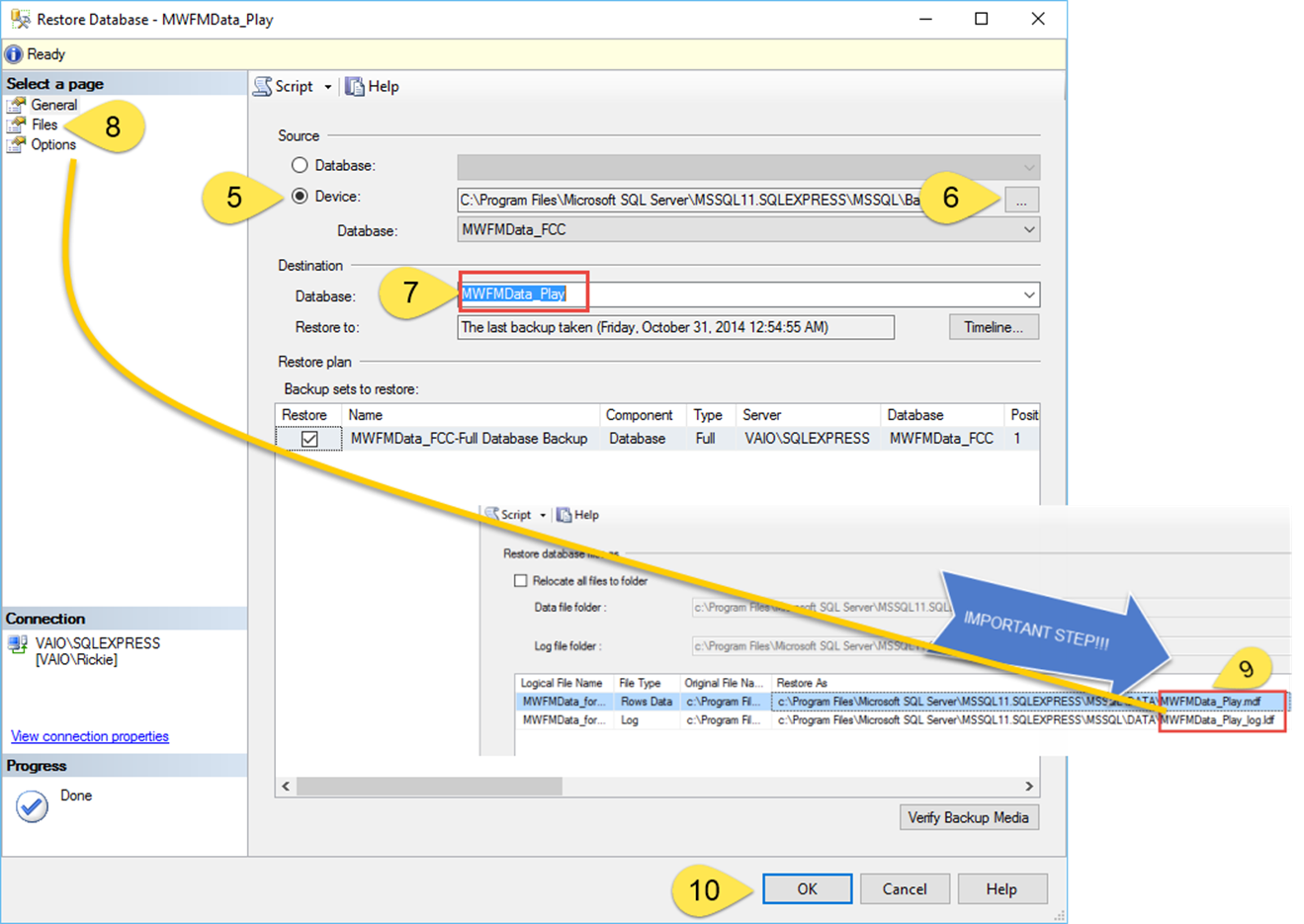
11. Navigate to Support – Create New Database, add an entry to point Microix Play database with MIP Play db.

2. Click on the “Backup” icon in the ribbon menu to start the backup process. View the location of where your backup file is being stored. You will need this location in step 6.
3. Open your SQL server management studio and navigate to Database folder
4. Right click the Database folder and select “Restore Database” from the properties menu
5. Select Device from the source option
6. Use the ellipse button to browse for your backup file completed in step 2
7. Rename you Microix database to “MWFMdata_Play” or “MWFMData_Training”
8. Select the Files pages
9. IMPORTANT!!! Rename the “Restore As” files to “MWFMData_Play.mdf” and “MWFMData_Play_Log.ldf”
10. Click the OK button to start the restore process
11. Navigate to Support – Create New Database, add an entry to point Microix Play database with MIP Play db.