How to enroll fingerprint or RFID card on iclock 700
Creation date: 8/18/2016 4:09 PM
Updated: 8/18/2016 4:09 PM
Follow the instructions below to start enrolling user’s fingerprint or RFID cards into the iclock 700.
IMPORTANT: Before you start the process of enrolling user’s fingerprint or RFID card, connect the clock to your network and use the Microix Timeclock Manager software to upload all employees to the clock.
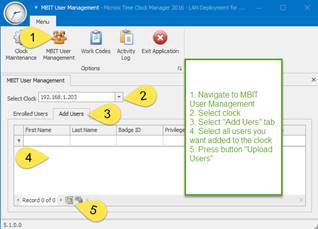
1. Access the clock’s menu as shown in screenshot. If the clock has an administrator, only the administrator can add a user

2. From the list of icons on the main menu, select User Mgr. and press the OK button

3. Next, select Manage from the sub menu options and press OK button

4. Find the user in the list or use the key pad to enter their ID

5. After entering the employee ID/badge ID, press the M/ OK button to start the search
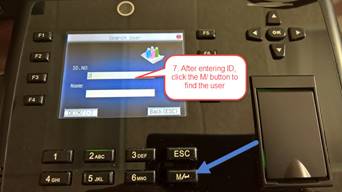
6. After finding the employee, press the M/OK and navigate to FP to enroll FINGERPRINT or CARD to register RFID Card

7. If enrolling fingerprint, follow instructions on screen until you get a successful enrollment. The system will ask you to place your finger 3 times on the reader

8. A successful enrollment will show 1 in the FP column and a card icon when registering an RFID card. Repeat the 4-8 to enroll other users.
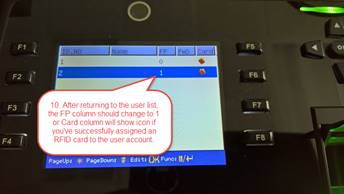
IMPORTANT: Before you start the process of enrolling user’s fingerprint or RFID card, connect the clock to your network and use the Microix Timeclock Manager software to upload all employees to the clock.
1. Access the clock’s menu as shown in screenshot. If the clock has an administrator, only the administrator can add a user
2. From the list of icons on the main menu, select User Mgr. and press the OK button
3. Next, select Manage from the sub menu options and press OK button
4. Find the user in the list or use the key pad to enter their ID
5. After entering the employee ID/badge ID, press the M/ OK button to start the search
6. After finding the employee, press the M/OK and navigate to FP to enroll FINGERPRINT or CARD to register RFID Card
7. If enrolling fingerprint, follow instructions on screen until you get a successful enrollment. The system will ask you to place your finger 3 times on the reader
8. A successful enrollment will show 1 in the FP column and a card icon when registering an RFID card. Repeat the 4-8 to enroll other users.