Additional setting for iFace time clock
1. Setup clock to verify employee, do not allow the user to press IN/OUT, the system will determine based on last punch status.
Navigate to Menu>Keyboard and set all function keys to “Undefine”
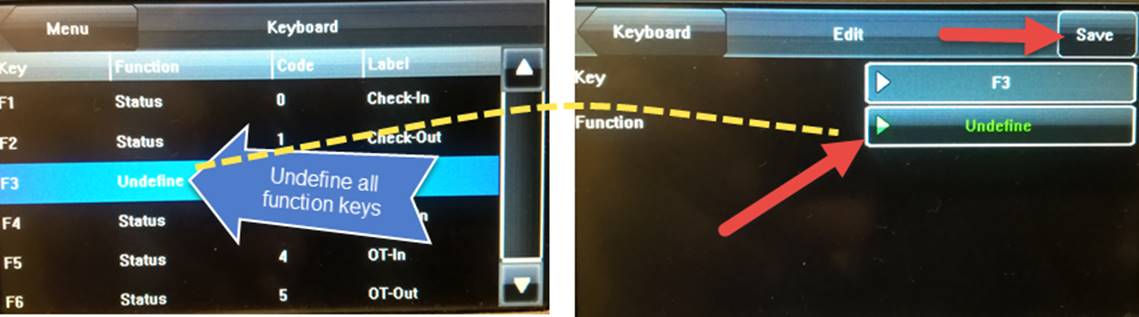
2. Setup clock to for employees to press IN/OUT button before verifying
a. Navigate to Menu>Keyboard and set all function keys to “Undefine” EXCEPT for F1 and F2 Keys

b. Navigate to Menu>Settings>Display and set the toolbar to “Unhide”
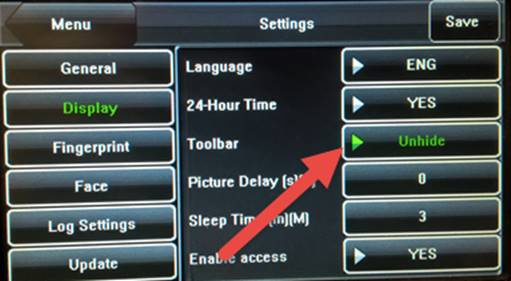
3. Set clock to not accept duplicate punch from same employee within 1 min. (Notes: Will not prevent duplicate punch if employee utilizes another clock)
a. Navigate to Menu>Settings>Log Settings>
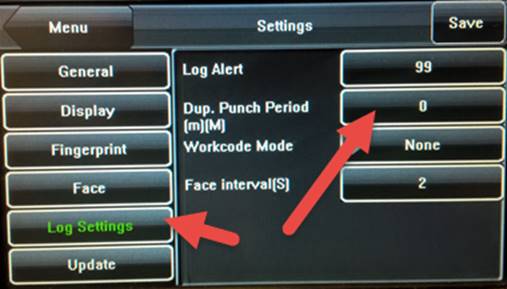
Navigate to Menu>Keyboard and set all function keys to “Undefine”
2. Setup clock to for employees to press IN/OUT button before verifying
a. Navigate to Menu>Keyboard and set all function keys to “Undefine” EXCEPT for F1 and F2 Keys
b. Navigate to Menu>Settings>Display and set the toolbar to “Unhide”
3. Set clock to not accept duplicate punch from same employee within 1 min. (Notes: Will not prevent duplicate punch if employee utilizes another clock)
a. Navigate to Menu>Settings>Log Settings>