How to turn on IN/OUT split screen on DF100 Timeclock
How to turn on/off IN and OUT split screen on a DF100 Timeclock
Turning this feature on will allow users to use the left finger scanner to clock in and right scanner to clock out. However, this feature is not recommended if you have some employee clock in/out with an RFID cards.

1. Access the clock’s menu by pressing the m/ok button and navigate to Misc Set. Menu
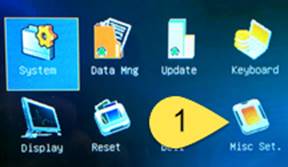
2. Set the In&Out option to “Y” to turn on split screen or “N” to turn it off.
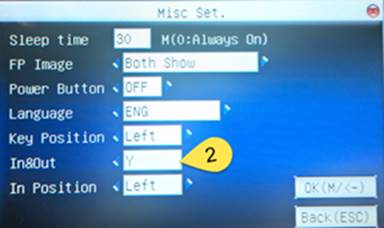
It is also recommended to turn on the following feature to avoid duplicate punch from the same employee:
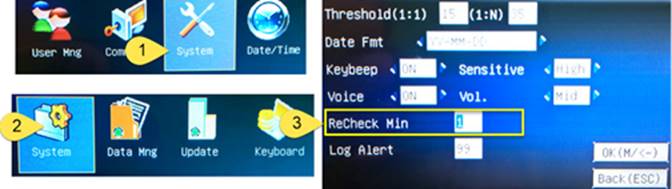
Turning this feature on will allow users to use the left finger scanner to clock in and right scanner to clock out. However, this feature is not recommended if you have some employee clock in/out with an RFID cards.
1. Access the clock’s menu by pressing the m/ok button and navigate to Misc Set. Menu
2. Set the In&Out option to “Y” to turn on split screen or “N” to turn it off.
It is also recommended to turn on the following feature to avoid duplicate punch from the same employee: