How to scan and attach documents
Prerequisite: the local PC must be connected to a working scanner that is compatible with Windows 7 or higher.
1. How to scan while a document is open:
To get started scanning a single document, you can use the paperclip attachment icon after opening the document from "My Documents."
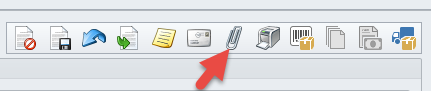
Then choose the scan document button.
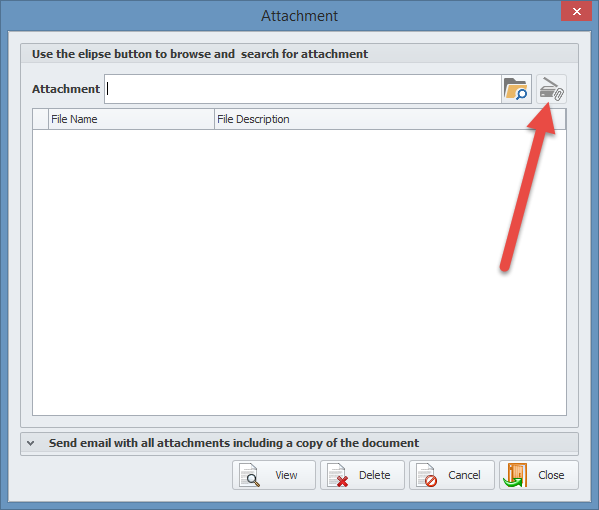
2. How to batch scan and assign to multiple documents:
Microix Batch Scanning is a new feature allowing a user to easily upload multiple attachments to a document.
To get started with Batch Scanning, navigate to Requisition/Purchase Order > Batch Scanning.
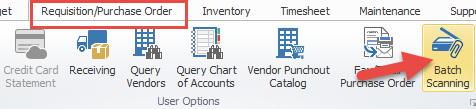
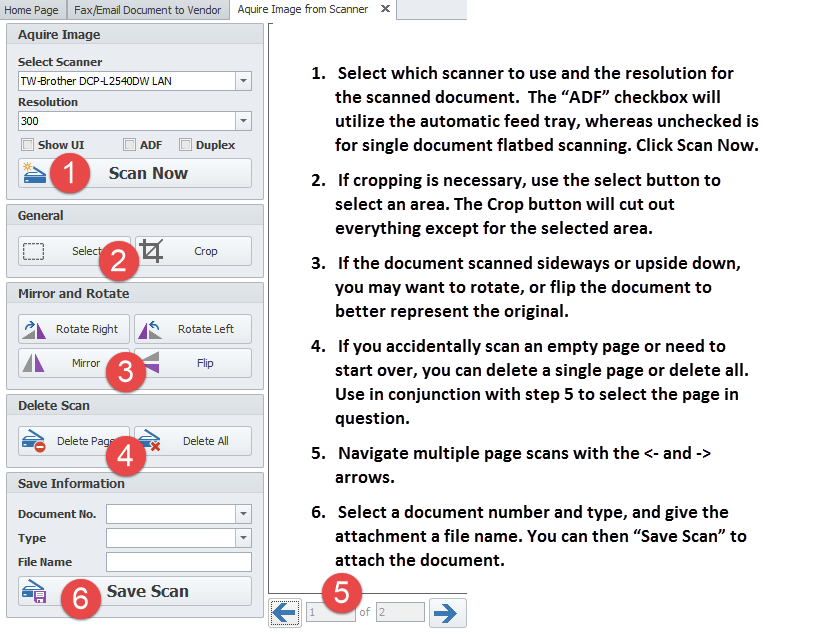
Please Note: In order for TS Scanner to work, user profile needs to have Local Admin Permission.
1. How to scan while a document is open:
To get started scanning a single document, you can use the paperclip attachment icon after opening the document from "My Documents."
Then choose the scan document button.
2. How to batch scan and assign to multiple documents:
Microix Batch Scanning is a new feature allowing a user to easily upload multiple attachments to a document.
To get started with Batch Scanning, navigate to Requisition/Purchase Order > Batch Scanning.
Please Note: In order for TS Scanner to work, user profile needs to have Local Admin Permission.