How to email a purchase order to a vendor
How to email a purchase order to a vendor:
Microix Requisition/Purchase Order module allows a user to email documents directly to a vendor using the internet.
Setup
1. Before you begin, you will need to speak with IT concerning your Mail Server (SMTP) connection information. If you do not have IT, you may consider signing up for Gmail or Yahoo, which provide SMTP connection credentials for their users. (Gmail connection information follows)
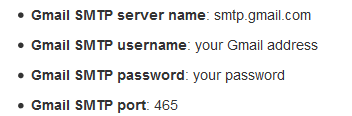
2. After successfully gathering required connection information, as illustrated above, enter the SMTP server details in Microix. Navigate to Maintenance > Global Options > Application Options > SMTP Mail Server Information. Be sure to check the box “Enable Email.”
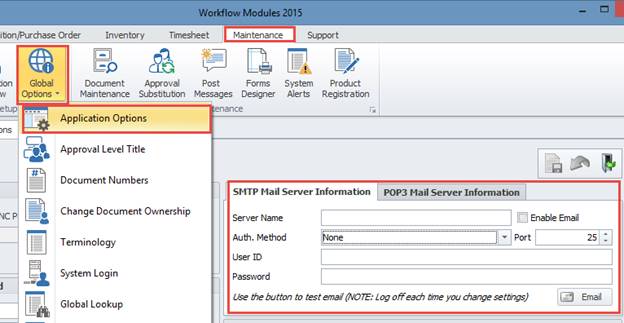
3. Verify that your vendor has Email information within Abila MIP. Navigate to MIP Accounting > Maintain > Vendors. Select your Vendor, choose the Addresses tab. Fill in an Email Address on this tab for utilization in Microix.
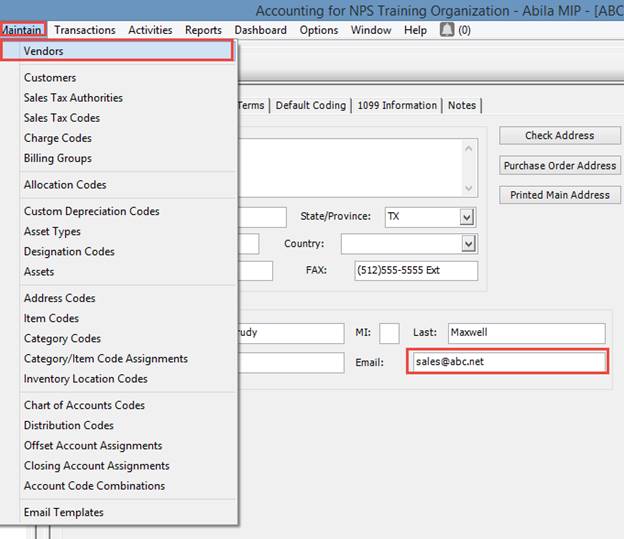
4. Back inside Microix, navigate to Requisition/Purchase Order > Fax/Email Purchase Order/Submit Order to Vendor
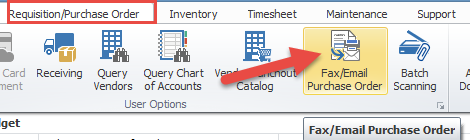
5. Select the document to email. Choose the EMAIL button at the bottom right corner to start the process. You should receive a confirmation dialog when the email is sent successfully.

6. Purchase Order can also be emailed withing the document.
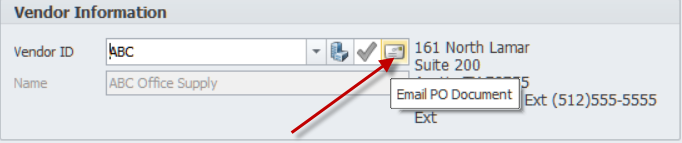
The above option will only be available to approver that is setup to generate the Purchase Order Number from Maintenance - Global Options - Document Numbers.

Microix Requisition/Purchase Order module allows a user to email documents directly to a vendor using the internet.
Setup
1. Before you begin, you will need to speak with IT concerning your Mail Server (SMTP) connection information. If you do not have IT, you may consider signing up for Gmail or Yahoo, which provide SMTP connection credentials for their users. (Gmail connection information follows)
2. After successfully gathering required connection information, as illustrated above, enter the SMTP server details in Microix. Navigate to Maintenance > Global Options > Application Options > SMTP Mail Server Information. Be sure to check the box “Enable Email.”
3. Verify that your vendor has Email information within Abila MIP. Navigate to MIP Accounting > Maintain > Vendors. Select your Vendor, choose the Addresses tab. Fill in an Email Address on this tab for utilization in Microix.
4. Back inside Microix, navigate to Requisition/Purchase Order > Fax/Email Purchase Order/Submit Order to Vendor
5. Select the document to email. Choose the EMAIL button at the bottom right corner to start the process. You should receive a confirmation dialog when the email is sent successfully.
6. Purchase Order can also be emailed withing the document.
The above option will only be available to approver that is setup to generate the Purchase Order Number from Maintenance - Global Options - Document Numbers.