How to fax a purchase order to a vendor?
How to fax a purchase order to a vendor?
Microix Requisition/Purchase Order module allows a user to fax a documents directly to a vendor using the internet.
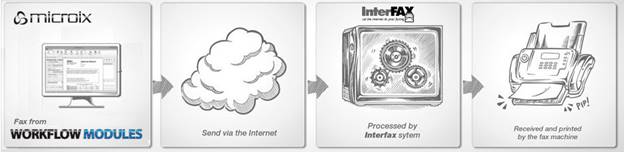
Setup
1. Before you begin, you will need to sign up for a 3rd-party internet fax account with http://www.Interfax.net . Microix will use this account to relay the documents to your vendor.
2. After successful activation of your InterFax account, you need to save this information in Microix. Navigate to Maintenance > Global Options > Global Settings where you will enter the UserID and PWD.
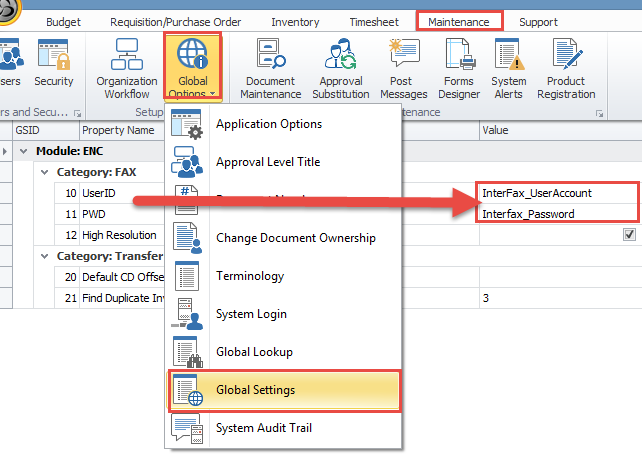
3. Verify that your vendor has Fax information within Abila MIP. Navigate to MIP Accounting > Maintain > Vendors. Select your Vendor, choose the Addresses tab. Fill in a FAX number on this tab for utilization in Microix.
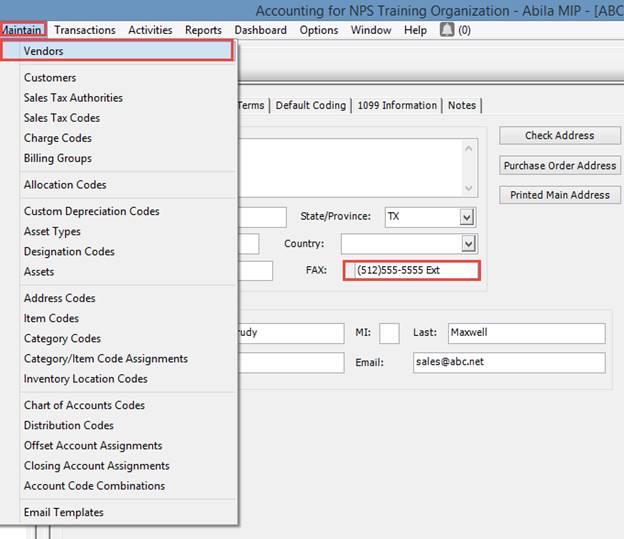
4. Back inside Microix, navigate to Requisition/Purchase Order > Fax/Email Purchase Order.
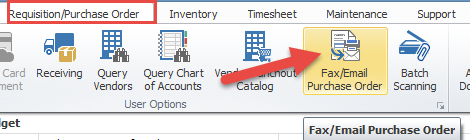
5. Select the document to fax. Choose the FAX button at the bottom right corner to start the process. You should receive a confirmation dialog when the fax is sent successfully.
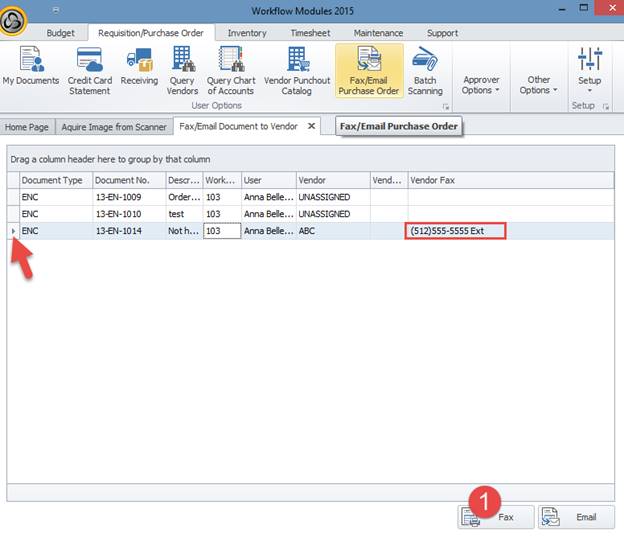
Microix Requisition/Purchase Order module allows a user to fax a documents directly to a vendor using the internet.
Setup
1. Before you begin, you will need to sign up for a 3rd-party internet fax account with http://www.Interfax.net . Microix will use this account to relay the documents to your vendor.
2. After successful activation of your InterFax account, you need to save this information in Microix. Navigate to Maintenance > Global Options > Global Settings where you will enter the UserID and PWD.
3. Verify that your vendor has Fax information within Abila MIP. Navigate to MIP Accounting > Maintain > Vendors. Select your Vendor, choose the Addresses tab. Fill in a FAX number on this tab for utilization in Microix.
4. Back inside Microix, navigate to Requisition/Purchase Order > Fax/Email Purchase Order.
5. Select the document to fax. Choose the FAX button at the bottom right corner to start the process. You should receive a confirmation dialog when the fax is sent successfully.