Auto-testing Time Clock (Keyboard, Screen, Audio, Fingerprint, Face, Time) Functionality
How do I test the functionality of the Keyboard, Screen, Audio, Fingerprint, Face, or Time?
The Facial Identification Terminal will need to turned on, first.
1. Choose “Menu” from the top left corner of the screen.
2. Select “Autotest” from the second row and the second column.
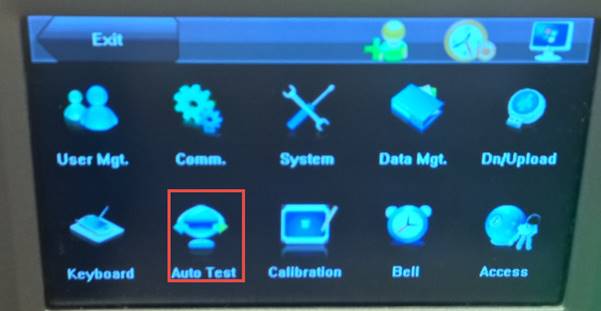
3. Choose Test XXX, where XXX is the function you would like to test. (Eg: Screen, Voice, Keyboard, Fingerprint, Face, Time)
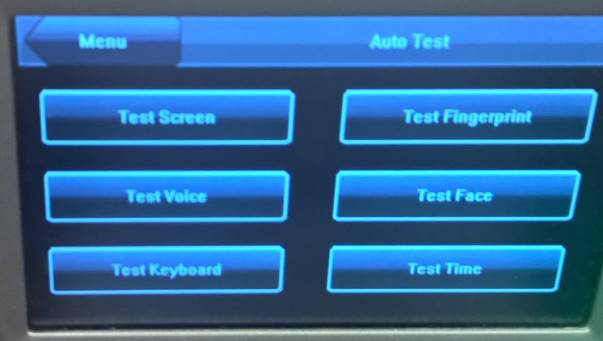
4. Follow on screen instructions for each test to determine functionality.
5. If any tests result in failure, speak with Microix support regarding replacement or repair options.
The Facial Identification Terminal will need to turned on, first.
1. Choose “Menu” from the top left corner of the screen.
2. Select “Autotest” from the second row and the second column.
3. Choose Test XXX, where XXX is the function you would like to test. (Eg: Screen, Voice, Keyboard, Fingerprint, Face, Time)
4. Follow on screen instructions for each test to determine functionality.
5. If any tests result in failure, speak with Microix support regarding replacement or repair options.