Shift Differential Setup
1. Identify all possible shift differential schedules that are based on time of day and day of week. Do not include normal shift schedule that are paid at employee’s straight pay.
2. Create or use existing earning codes in MIP if they exist in MIP for the differential pay rate. Earning code calculation method should be calculated based on fixed hours amount or percent of earnings. These codes will be required later when creating the shift differential rules in Microix.
3. To create the shift rules in Microix, navigate to Timesheet>Setup>Shift Codes. Select the wrench icon to open the Shift Differential Maintenance screen and add the evening and night shift rules based on the required period of time and day of week. Once completed, add the rules to the shift code by using the green plus icon to any shift code that requires calculation of shift differential pay. Additionally, assign the employees to the correct shift code via the Timesheet>Setup>Employee Default Value form.
Please note: Microix will added hours to the employee’s timesheet based on hours worked as straight pay and additional hours for differential pay based on the additional earning code rate. If employees cross shift, Microix will pay for both shift. For example, using the settings show in the diagram, if an employee clock in at 10:00PM and out at 6:30AM. The system will pay 30 minutes for shift “Evening” and 8 hours for Night shift. Same is true if the employee clocked in at 10:25, the system will give 5 minutes of evening shift pay. To avoid this, you can enter a “Grace Period” of X minutes, the system will only pay if the person worked X minutes into the shift differential rule.
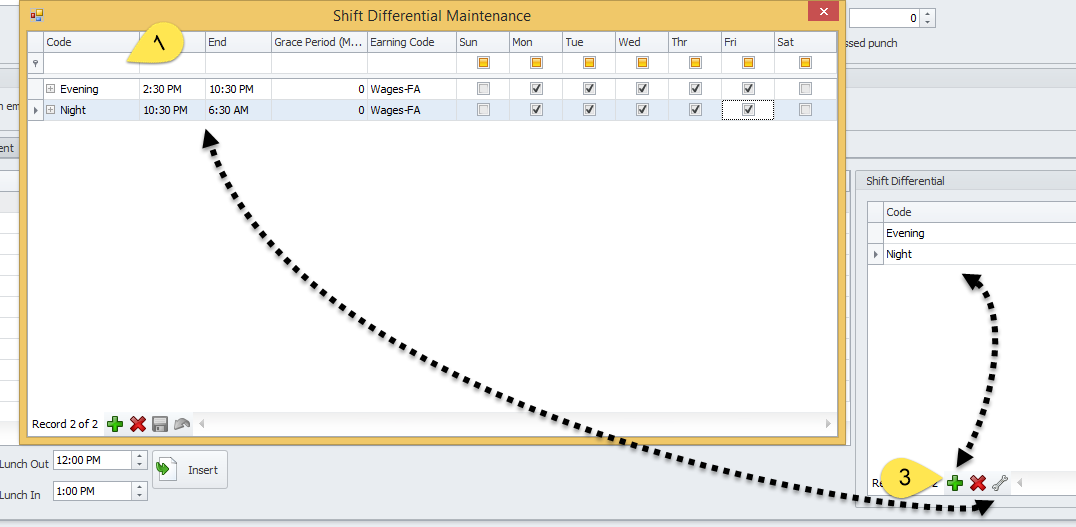
2. Create or use existing earning codes in MIP if they exist in MIP for the differential pay rate. Earning code calculation method should be calculated based on fixed hours amount or percent of earnings. These codes will be required later when creating the shift differential rules in Microix.
3. To create the shift rules in Microix, navigate to Timesheet>Setup>Shift Codes. Select the wrench icon to open the Shift Differential Maintenance screen and add the evening and night shift rules based on the required period of time and day of week. Once completed, add the rules to the shift code by using the green plus icon to any shift code that requires calculation of shift differential pay. Additionally, assign the employees to the correct shift code via the Timesheet>Setup>Employee Default Value form.
Please note: Microix will added hours to the employee’s timesheet based on hours worked as straight pay and additional hours for differential pay based on the additional earning code rate. If employees cross shift, Microix will pay for both shift. For example, using the settings show in the diagram, if an employee clock in at 10:00PM and out at 6:30AM. The system will pay 30 minutes for shift “Evening” and 8 hours for Night shift. Same is true if the employee clocked in at 10:25, the system will give 5 minutes of evening shift pay. To avoid this, you can enter a “Grace Period” of X minutes, the system will only pay if the person worked X minutes into the shift differential rule.